Can you overclock a p52 thinkpad?
-
Featured Topics
-
Topics
-
0
-
Azade12 ·
Posted in Troubleshooting8 -
Steven Schaefer ·
Posted in Troubleshooting1 -
Beta2099 ·
Posted in Troubleshooting0 -
2
-
0
-
fanman1980 ·
Posted in Hobby Electronics0 -
cherry waves ·
Posted in General Discussion3 -
0
-
LDinos ·
Posted in Troubleshooting2
-









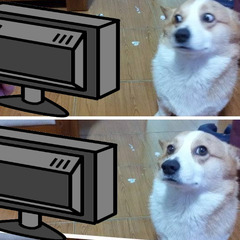








Create an account or sign in to comment
You need to be a member in order to leave a comment
Create an account
Sign up for a new account in our community. It's easy!
Register a new accountSign in
Already have an account? Sign in here.
Sign In Now