-
Featured Topics
-
Topics
-
Bkstrat ·
Posted in Troubleshooting0 -
2
-
remo233 ·
Posted in Power Supplies1 -
2
-
3
-
VioletGiraffe ·
Posted in CPUs, Motherboards, and Memory3 -
PietervdWiel ·
Posted in New Builds and Planning7 -
0
-
2
-
9
-
-
play_circle_filled

Latest From ShortCircuit:
I tried 20 influencer foods, here are the best… and the worst…

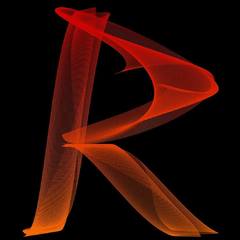















Create an account or sign in to comment
You need to be a member in order to leave a comment
Create an account
Sign up for a new account in our community. It's easy!
Register a new accountSign in
Already have an account? Sign in here.
Sign In Now