PC No Longer Displays Anything, Might Be a Larger Issue
-
Featured Topics
-
Topics
-
JustIce12 ·
Posted in Servers, NAS, and Home Lab0 -
0
-
lumooo ·
Posted in Troubleshooting0 -
0
-
2
-
jordanbuilds1 ·
Posted in Graphics Cards3 -
0
-
2
-
0
-
3
-




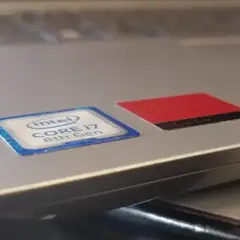







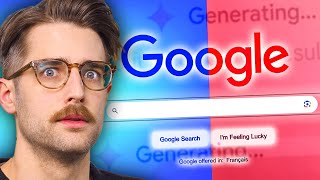




Create an account or sign in to comment
You need to be a member in order to leave a comment
Create an account
Sign up for a new account in our community. It's easy!
Register a new accountSign in
Already have an account? Sign in here.
Sign In Now