My Laptop isn't outputting Display via HDMI
-
Featured Topics
-
Topics
-
0
-
0
-
3
-
Blasty Blosty ·
Posted in Graphics Cards2 -
NukoTi ·
Posted in New Builds and Planning1 -
RobinMaesDG ·
Posted in Peripherals0 -
Vertutame ·
Posted in Peripherals4 -
0
-
1
-
1
-
-
play_circle_filled

Latest From Tech Quickie:
Ethernet Is Named After Something Really Dumb (and other tech stories)


.png.255947720031a641abdac78e663b681c.png)

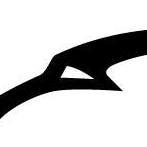















Create an account or sign in to comment
You need to be a member in order to leave a comment
Create an account
Sign up for a new account in our community. It's easy!
Register a new accountSign in
Already have an account? Sign in here.
Sign In Now