How can I turn off display sooner when lock screen is active ? (Linux Mint)
Cinnamon and gnome based desktops in general do not offer this functionality natively, simply because the power manager keeps track of the idle timer independently from the lock screen functionality. You could modify the source code, but I doubt this is what you're interested in. A quicker, more jerry-rigged solution is to bind a keyboard shortcut to a script that will lock your screen and turn it off at the same time or with a given delay.
Open your keyboard shortcut settings and create a new binding for whichever key combination you prefer. Then, assign it to this command:
bash -c "cinnamon-screensaver-command -l; xset dpms force off;"
which will tell bash (the default command line shell/interpreter) to, in order, lock the screen and turn off the screen. If you wish for it to wait some time before turning off the screen you'll need to place a call to "sleep" with the desired number of seconds before the call to "xset", like so:
bash -c "cinnamon-screensaver-command -l; sleep 30; xset dpms force off;"
using the number of seconds you want it to wait instead of 30.

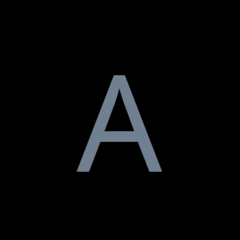















Create an account or sign in to comment
You need to be a member in order to leave a comment
Create an account
Sign up for a new account in our community. It's easy!
Register a new accountSign in
Already have an account? Sign in here.
Sign In Now