Windows 10 Lock Screen Slideshow Options.
Go to solution
Solved by Ratchetman42,
I believe that you can do this by
- going to settings app, not contol panel
- personalization
- lock screen
- set up the folders and what ever you want there for images
- then head to advanced slideshow options
- and turn on the only use pictures that fit on my screen command
That should stop the pictures from being placed in multiple ways on screen
The time can not be changed as there is no option



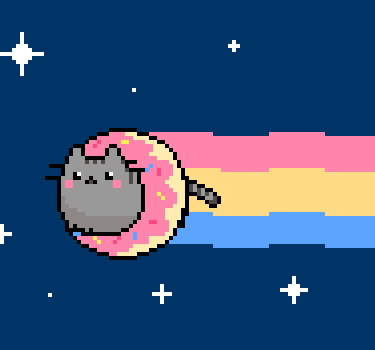












Create an account or sign in to comment
You need to be a member in order to leave a comment
Create an account
Sign up for a new account in our community. It's easy!
Register a new accountSign in
Already have an account? Sign in here.
Sign In Now