Issues with X99 MSI SLI Plus & Fans
-
Featured Topics
-
Topics
-
loadironmania ·
Posted in Storage Devices4 -
Sevan ·
Posted in Troubleshooting6 -
Cael Thunderwing ·
Posted in Graphics Cards0 -
2
-
Invincible Sugar ·
Posted in Tech News0 -
Mark Kaine ·
Posted in Programs, Apps and Websites0 -
Owais345 ·
Posted in Programs, Apps and Websites8 -
Lexmarkface ·
Posted in Troubleshooting5 -
6
-
lizziemc12 ·
Posted in Storage Devices3
-
-
play_circle_filled

Latest From Tech Quickie:
Ethernet Is Named After Something Really Dumb (and other tech stories)




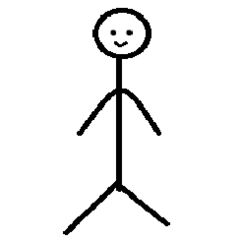















Create an account or sign in to comment
You need to be a member in order to leave a comment
Create an account
Sign up for a new account in our community. It's easy!
Register a new accountSign in
Already have an account? Sign in here.
Sign In Now