GTA V PC Tweak Guide!
-
Featured Topics
-
Topics
-
0
-
TOWERHANOOB ·
Posted in Peripherals0 -
PatRed ·
Posted in New Builds and Planning1 -
Yosh1 ·
Posted in Console Gaming0 -
2
-
Newbietobe5467 ·
Posted in Power Supplies1 -
2
-
1
-
0
-
1
-







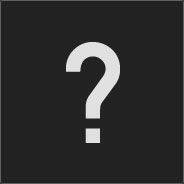











Create an account or sign in to comment
You need to be a member in order to leave a comment
Create an account
Sign up for a new account in our community. It's easy!
Register a new accountSign in
Already have an account? Sign in here.
Sign In Now