slow network transfer speeds

By
emosun
in Networking
in Networking
Go to solution
Solved by Needfuldoer,
10 MB/sec sounds like you're only getting a 100 megabit connection.
What NIC does that machine have? Does another system get a full gigabit connection with that same patch cable?
-
Featured Topics
-
Topics
-
0
-
2
-
1
-
ThePotatoMan1248 ·
Posted in Home Theater Equipment0 -
7
-
Sanedish ·
Posted in Troubleshooting0 -
joshfrog ·
Posted in General Discussion1 -
0
-
Tom1200 ·
Posted in Troubleshooting4 -
6
-





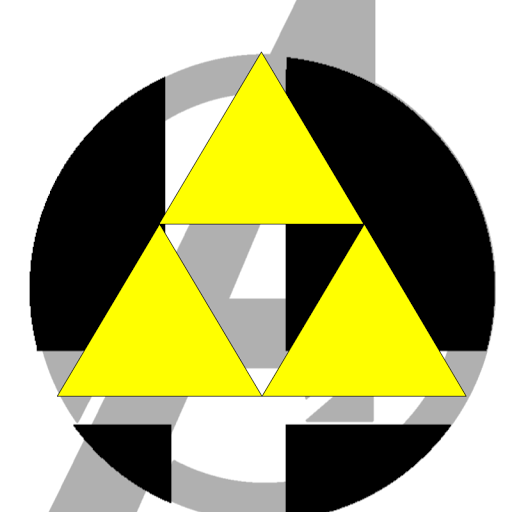












Create an account or sign in to comment
You need to be a member in order to leave a comment
Create an account
Sign up for a new account in our community. It's easy!
Register a new accountSign in
Already have an account? Sign in here.
Sign In Now