The Bios speaker annoys the hell out of me.
You can just insert a flat head screwdriver under it and twist the screwdriver to break the beeper off the board. Or use the screwdriver as a crowbar.
The board will run just fine with the beeper removed.
Alternatively, reduce the sound levels by pouring some wax or epoxy or something in it, through that middle opening.
-
Featured Topics
-
Topics
-
1
-
Sjokk ·
Posted in New Builds and Planning0 -
Yosh1 ·
Posted in Networking2 -
7
-
damian61 ·
Posted in CPUs, Motherboards, and Memory5 -
Delano.888 ·
Posted in Windows17 -
Blasty Blosty ·
Posted in Displays28 -
0
-
joshfrog ·
Posted in LTTStore.com Merch0 -
NorfStaaar ·
Posted in New Builds and Planning7
-





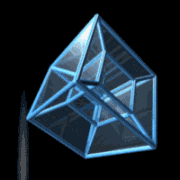











Create an account or sign in to comment
You need to be a member in order to leave a comment
Create an account
Sign up for a new account in our community. It's easy!
Register a new accountSign in
Already have an account? Sign in here.
Sign In Now