Problem updating to v1903, disk running MBR and not GPT
Go to solution
Solved by homeap5,
Not true. MBR2GPT was created for converting working operating system from MBR to GPT.
I was made that type of conversion last week, it takes about 5-10 seconds and then you can boot in UEFI mode (after you change bios settings after conversion).
All you need is working legacy installation (that means your computer must start in legacy mode - if not, you can use repair option in windows installer usb in legacy mode).
Of course unplug all drives except your system drive.
And just try - normally it takes about 5-10 minutes (whole operation) and you waiting for it few days so far. ![]()
https://docs.microsoft.com/en-gb/windows/deployment/mbr-to-gpt











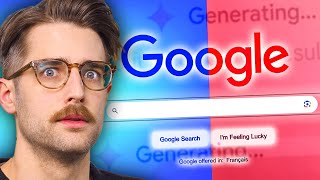




Create an account or sign in to comment
You need to be a member in order to leave a comment
Create an account
Sign up for a new account in our community. It's easy!
Register a new accountSign in
Already have an account? Sign in here.
Sign In Now