Unallocated space after cloning ssd
1 minute ago, rice4thewin said:yeah i am trying to add the unallocated part to the C partition not D. Its the same ssd its just separated into C and D. The D was the unallocated part and the C is what I want it to be
You can do that easily in EaseUS, just take the 450 MB drive and drag it to the right end.

Drag to the right end.

Hit apply, then EaseUS will tell you that you will need to restart to complete the action. When you the restart your PC it will have either a screen telling you it will start in 10 seconds or a black screen, but just don't touch it and let it finish. When it completes you will back in Windows 10.
Now re-open EaseUS then you should be able right-click on the C: drive and Resize/Move Partition:

This window will pop-up:

Then drag the circle to the far right end:

Make sure you check the SSD box, since you are using an SSD:

Then hit ok, and you will need to hit apply. It will ask you to restart to complete the job, and the same thing will happen on boot. So don't touch anything again until it boots you back into Windows 10.


.png.255947720031a641abdac78e663b681c.png)

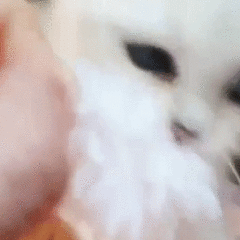












Create an account or sign in to comment
You need to be a member in order to leave a comment
Create an account
Sign up for a new account in our community. It's easy!
Register a new accountSign in
Already have an account? Sign in here.
Sign In Now