question LG 22MP55 - "Response Time" Setting Confusion
Go to solution
Solved by mmohebpoor,
I referred to my monitors owner manual found here (And attached to this comment): https://www.lg.com/au/support/support-product/lg-24MP48HQ In page 19 it explains:

I have also attached the manual here for ease of access ![]() . I'm personally keeping it at High for Competitive FPS games like CS:GO. Still unaware of what exactly this changes but I will just go by the manual for now until I or someone else run some tests on this option. Enjoy!
. I'm personally keeping it at High for Competitive FPS games like CS:GO. Still unaware of what exactly this changes but I will just go by the manual for now until I or someone else run some tests on this option. Enjoy!
MANUAL: 20_22_23_24_27_MP48_A_D_HQ_ENG_AU.pdf P.S For anyone wondering it is set to Medium by default.




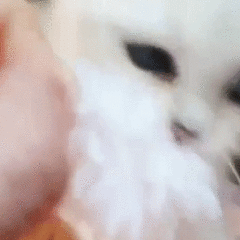












Create an account or sign in to comment
You need to be a member in order to leave a comment
Create an account
Sign up for a new account in our community. It's easy!
Register a new accountSign in
Already have an account? Sign in here.
Sign In Now