How to factory reset windows 7
First of all, thanks a lot for helping me this much!
Sadly I have to go soon, but would greatly appreciate it if you wrote down the instruction of what I should do next. And just to be safe, I need to download whatever bit windows I have i.e. 64-bit go for 64-bit ISO.
Thanks again!
No problem. Helping people reinstall Windows is what I do around here. Anyway, I suggest downloading the 64-bit version, as your new computer will most likely be able to run it. It will also probably have more than 4GB of RAM, which is the limit for 32-bit. Anyway, here are the instructions for putting a Windows installer on a USB. I assume you already have 7-zip, if not, get it from http://7-zip.org/
- Format your USB in FAT32.
- Use 7-zip to extract the ISO from the downloaded RAR.
- Then, extract the contents of the ISO (7-zip can open them) to the root of your USB drive. This can take up to 30 minutes, please be patient.
- On your USB, there should be a folder named sources, and in there a file named boot.wim. Open it with 7-zip (yes, it can open WIM too). In there, go to folder 1\Windows\Boot\EFI.
- There is a file called bootmgfw.efi in there. Extract it to a folder named boot in the efi folder on the USB.
- Name the extracted file bootx64.efi
- Now, in the boot folder on the USB (not the boot folder in the EFI folder), there should be a file called bootsect.exe. Copy it to your hard drive.
- Open an admin command prompt where you put bootsect.exe, and run bootsect /nt60 <drive letter>. So, for drive G you would run bootsect /nt60 G:.
That should be it. Let me know if you have any problems. This USB can be used to install Windows on your new computer. Make sure to format the drive during the install.




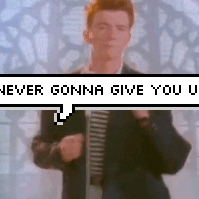


.thumb.jpg.ab6821c090888206ddcf98bb04736c47.jpg)
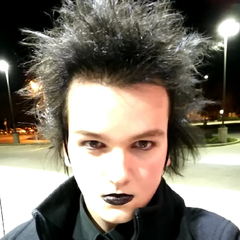










Create an account or sign in to comment
You need to be a member in order to leave a comment
Create an account
Sign up for a new account in our community. It's easy!
Register a new accountSign in
Already have an account? Sign in here.
Sign In Now