Monitor issues
I am replying with a temporary solution I have found in case someone runs into a similar issue. For reference, my monitor is an Asus VS239H with a display of 1920x1080 60hz.
TLDR: Download "Custom Resolution Utility" by ToastyX, edit the "Generic Non-PnP Monitor" profile (assuming this is the active profile) by adding your monitor resolution and display Hz. Restart computer and within windows try to enable the resolution you added in windows settings.
I think that part of the root problem is that the monitor is not telling the computer what it is when in HDMI mode. For instance in device manager it shows up as "Generic Non-PnP Monitor." This is not a windows or a computer issue. Even Ubuntu will not recognize the monitor. That said, the monitor works fine on a VGA connection. My solution was a program called "Custom Resolution Utility" by ToastyX. Within that utility, it shows active and non-active profiles. The active profile was "Generic Non-PnP Monitor." It also lists profiles that appear to be what SHOULD be active such as "Asus VS239." Clearly that profile exists but there is no option to activate it. Instead I edited the Generic Non-PnP Monitor profile. Within that profile I added a resolution in the "standard resolutions" section (which originally contained no listed resolutions). I added 1920x1080 @60 Hz. After that the program showed the profile status as "restart required." I restarted the computer. After this, I went into Windows 10 display settings and the option for 1920x1080 was there. The monitor is now functional.***
***Functional in that it only works in windows. Since no computers will not recognize it by default, I can no longer get a splash screen or windows loading screen when booting the computer. However once windows is loaded in, it will work.

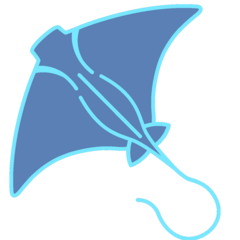




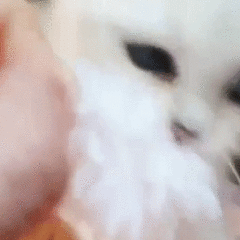












Create an account or sign in to comment
You need to be a member in order to leave a comment
Create an account
Sign up for a new account in our community. It's easy!
Register a new accountSign in
Already have an account? Sign in here.
Sign In Now