CPU clock speed stuck low. Have tried everything I can think of and find online without success, any ideas?
-
Featured Topics
-
Topics
-
0
-
0
-
Bob_The_Builder ·
Posted in Folding@home, Boinc, and Coin Mining8 -
racker24 ·
Posted in Servers, NAS, and Home Lab0 -
2
-
MightyNerdy9 ·
Posted in Displays1 -
1
-
CptCreeper99 ·
Posted in New Builds and Planning9 -
mrgerry123 ·
Posted in Servers, NAS, and Home Lab0 -
2
-










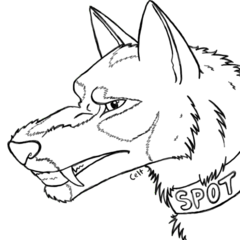







Create an account or sign in to comment
You need to be a member in order to leave a comment
Create an account
Sign up for a new account in our community. It's easy!
Register a new accountSign in
Already have an account? Sign in here.
Sign In Now