Getting Memory to Rated Speed with Ryzen
-
Featured Topics
-
Topics
-
tinpanalley ·
Posted in Networking0 -
0
-
2
-
DoughmanX_HD ·
Posted in Windows1 -
220VoltsallCore ·
Posted in Operating Systems3 -
Ridoheru ·
Posted in Graphics Cards0 -
0
-
EpicAAron ·
Posted in General Discussion0 -
3
-
Alexis-Ms_Sun21 ·
Posted in Troubleshooting0
-

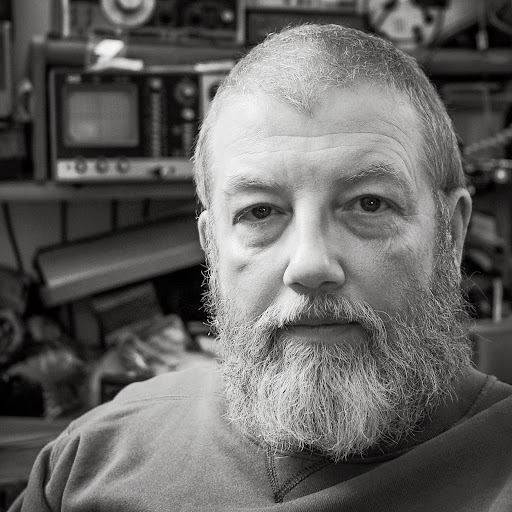
.png.255947720031a641abdac78e663b681c.png)

















Create an account or sign in to comment
You need to be a member in order to leave a comment
Create an account
Sign up for a new account in our community. It's easy!
Register a new accountSign in
Already have an account? Sign in here.
Sign In Now