Automatic Repair couldn't repair my PC after RAM upgrade
Go to solution
Solved by hogfather,
1 hour ago, LinkTheRat said:I already have a button in my BIOS that says reset to default. Is that the same thing ?
also how do i update my bios?
yeah, reset to default is close enough, just the reset CMOS is more, lets say, comprehensive.
for the update you will need to check if ur mb supports flashing of the bios, then u will need to find the correct version of the update file on the manufactures website and u will need a USB stick (and a bible becuase the update can go poos)

.png.255947720031a641abdac78e663b681c.png)

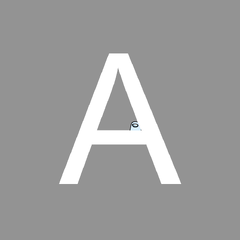














Create an account or sign in to comment
You need to be a member in order to leave a comment
Create an account
Sign up for a new account in our community. It's easy!
Register a new accountSign in
Already have an account? Sign in here.
Sign In Now