[GUIDE] A simple way to make a volume hotkey (AutoHotKey)
-
Featured Topics
-
Topics
-
Cramig88 ·
Posted in Networking1 -
2
-
Yakinikii ·
Posted in New Builds and Planning7 -
cpugeek21 ·
Posted in New Builds and Planning3 -
joshfrog ·
Posted in Home Theater Equipment0 -
johnt ·
Posted in Troubleshooting3 -
_y0sh ·
Posted in New Builds and Planning3 -
2
-
8
-
11
-










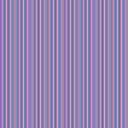








Create an account or sign in to comment
You need to be a member in order to leave a comment
Create an account
Sign up for a new account in our community. It's easy!
Register a new accountSign in
Already have an account? Sign in here.
Sign In Now