-
Featured Topics
-
Topics
-
MyLittleFella ·
Posted in Audio1 -
Renton577 ·
Posted in Laptops and Pre-Built Systems0 -
DanteCoal ·
Posted in Troubleshooting4 -
4
-
smi305 ·
Posted in New Builds and Planning1 -
Medjool ·
Posted in Troubleshooting2 -
0
-
2
-
Captain LeFwee ·
Posted in Networking2 -
Krowzz7 ·
Posted in Servers, NAS, and Home Lab5
-
-
play_circle_filled

Latest From Tech Quickie:
Ethernet Is Named After Something Really Dumb (and other tech stories)











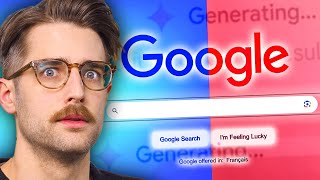




Create an account or sign in to comment
You need to be a member in order to leave a comment
Create an account
Sign up for a new account in our community. It's easy!
Register a new accountSign in
Already have an account? Sign in here.
Sign In Now