Laptop CPU is hot all the time.
-
Featured Topics
-
Topics
-
DreamCat04 ·
Posted in PC Gaming0 -
saltycaramel ·
Posted in Tech News1 -
3
-
1
-
1
-
1
-
VinSen ·
Posted in New Builds and Planning3 -
2
-
Fahizzle ·
Posted in CPUs, Motherboards, and Memory0 -
8
-

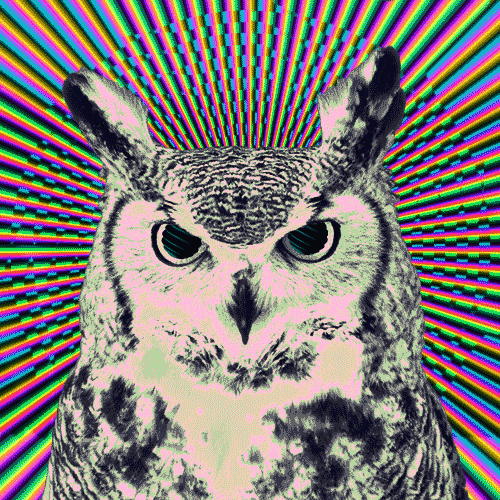













Create an account or sign in to comment
You need to be a member in order to leave a comment
Create an account
Sign up for a new account in our community. It's easy!
Register a new accountSign in
Already have an account? Sign in here.
Sign In Now