ShadowPlay settings are missing
Here's something you could try. Download the GPU driver package from Nvidia. Then completely disconnect yourself from the Internet by disabling your Wi-Fi card or disconnecting your ethernet cable. Go through the uninstall process. Disconnecting yourself from the Internet will ensure that Windows does not attempt to automatically retrieve the driver from Windows Update.
If done correctly, your resolution should look rather strange/big when you restart your computer. After logging into your system, go to where you have downloaded the installer and start the process. It should give you the option for an Express Installation or Custom. Select Custom Installation. On the next screen you should see an empty box that says something similar to clean or fresh install. Go ahead and click that box. Unfortunately, selecting this option will mean that you will have to reconfigure any Nvidia Control Panel or GFE settings. The goal is to ensure that the installation is as fresh as possible and that a corrupt installation isn't the cause of your particular issue.
Hopefully this helps! ![]()
Edited wording.






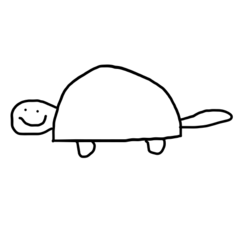










Create an account or sign in to comment
You need to be a member in order to leave a comment
Create an account
Sign up for a new account in our community. It's easy!
Register a new accountSign in
Already have an account? Sign in here.
Sign In Now