C Drive/Boot Drive Cloning
-
Featured Topics
-
Topics
-
0
-
0
-
0
-
0
-
1
-
Worstcaster ·
Posted in Peripherals2 -
3
-
5
-
davidholzapfel09 ·
Posted in New Builds and Planning4 -
4
-
-
play_circle_filled

Latest From ShortCircuit:
I tried 20 influencer foods, here are the best… and the worst…





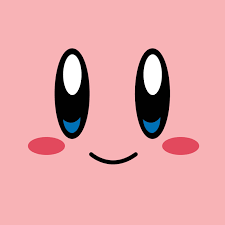











Create an account or sign in to comment
You need to be a member in order to leave a comment
Create an account
Sign up for a new account in our community. It's easy!
Register a new accountSign in
Already have an account? Sign in here.
Sign In Now