Reinstalling Windows 10 on new SSD and reusing old HDD
-
Featured Topics
-
Topics
-
3
-
Faiyaz111 ·
Posted in Graphics Cards0 -
BigChungus1009 ·
Posted in Troubleshooting2 -
Scorpiopt ·
Posted in Troubleshooting0 -
4
-
ThankGodItsFriday ·
Posted in Programs, Apps and Websites2 -
frostymelts ·
Posted in Troubleshooting5 -
3
-
RevGAM ·
Posted in Custom Loop and Exotic Cooling10 -
JakubR88 ·
Posted in Power Supplies9
-
-
play_circle_filled

Latest From Linus Tech Tips:
I Am Not Buying A Super Computer - WAN Show May 3, 2024

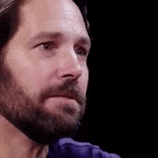















Create an account or sign in to comment
You need to be a member in order to leave a comment
Create an account
Sign up for a new account in our community. It's easy!
Register a new accountSign in
Already have an account? Sign in here.
Sign In Now