How to Recover Data After Raspberry Pi OS System Failure
On 11/1/2023 at 3:59 PM, Eigenvektor said:The best third-party solution is called having a backup. Operating systems generally do not include recovery software, plus installing an OS has a pretty high chance of overwriting the data you're looking to recover in the first place. So it would have to be software that can be booted without needing to be installed (i.e. a USB live image)
Did you install the OS on an actual Pi, or somewhere else? If it's just the OS installation that's broken, the data should still be on the disk, so you should be able to attach it to any other machine that understands the disk format (i.e. any Linux). If it's on an SD card, put the card into a computer with an SD card reader. If it's on an external disk, attach the disk to a computer through USB.
I take the disk out of Raspberry Pi OS device and connect it to a Windows computer (connect it to a SATA port on the motherboard).
Launch Hetman Partition Recovery: the program automatically scan the connected drive and display it in the main window. I scanned the drive with this program and it found my files.



.thumb.jpeg.9babd505c85c11addf31a285a02547cc.jpeg)
.thumb.gif.c5b4b2d840060f4c6c30ab67518ed448.gif)



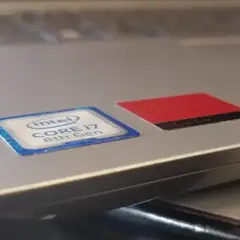


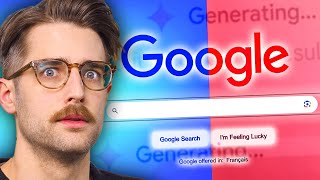




Create an account or sign in to comment
You need to be a member in order to leave a comment
Create an account
Sign up for a new account in our community. It's easy!
Register a new accountSign in
Already have an account? Sign in here.
Sign In Now