Should I really “eject” USB/flash/thumb drives?
Go to solution
Solved by Eigenvektor,
4 minutes ago, Helpful Tech Witch said:this is only if you have that on iirc
flash drives by default dont have write caching akaik, which is why you can pull and go.
Right.
The eject feature essentially goes back to mechanical drives. Ejecting the drive allows it to move its head into the parked position. It should also be able to do this in the case of sudden power loss, but why risk it?
On top of that, a mechanical drive often has its own write cache. Ejecting the drive allows the drive can commit anything to disk, before being unplugged. Sudden loss of power could lead to data loss.
On a modern system it should generally be safe to unplug a drive, especially when the drive is idle.

.thumb.jpg.2d9f94eef978a5991ceb131700de9a3f.jpg)



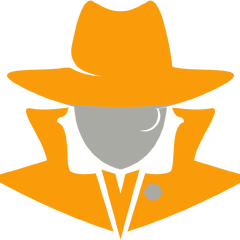










Create an account or sign in to comment
You need to be a member in order to leave a comment
Create an account
Sign up for a new account in our community. It's easy!
Register a new accountSign in
Already have an account? Sign in here.
Sign In Now