New Build. Noob Builder. Power seems to come through the motherboard but no Bios screen or anything on the Monitor
-
Featured Topics
-
Topics
-
StephenB95 ·
Posted in Displays0 -
2
-
Foxique ·
Posted in Networking0 -
0
-
PunchyTurtle ·
Posted in Troubleshooting1 -
2
-
3
-
1
-
maka0 ·
Posted in Storage Devices2 -
3
-


.png.255947720031a641abdac78e663b681c.png)




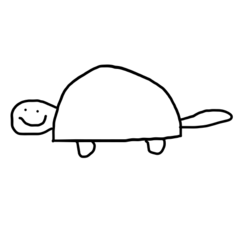









Create an account or sign in to comment
You need to be a member in order to leave a comment
Create an account
Sign up for a new account in our community. It's easy!
Register a new accountSign in
Already have an account? Sign in here.
Sign In Now