PC can't find Xbox One controller - Undiscoverable
How are you trying to connect to the controller? Xbox controllers actually won't show up in the connect tab of your notification center. You'll need to go into Windows settings, select Devices, and then go to the Bluetooth and other tab. Then click on the add button up at the top, and select Bluetooth. There is a different option that says it's for Xbox controllers, but that's only if you're using the official controller adapter. If using Bluetooth instead, you have to select the Bluetooth option or it won't show up.
Also to state the obvious, you should have your controller in pairing mode by pressing the same button you would use to connect it to an Xbox.
Edit: Something important I forgot to mention. If the controller has been connected to your PC before, and you then connected it to something else, you'll need to remove the controller from your PC's paired device list. The only way the controller will show up and let you reconnect is if your computer isn't currently paired to it.






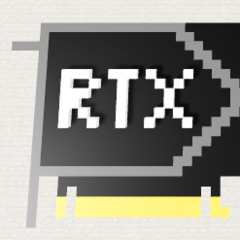








Create an account or sign in to comment
You need to be a member in order to leave a comment
Create an account
Sign up for a new account in our community. It's easy!
Register a new accountSign in
Already have an account? Sign in here.
Sign In Now