When I make facetime calls trough my home wifi, my internet connection stops working. How to fix it help please.
-
Topics
-
2
-
Ashleyyyy ·
Posted in Troubleshooting8 -
2
-
2
-
2
-
2
-
0
-
Vasllo ·
Posted in Graphics Cards0 -
PCurly ·
Posted in New Builds and Planning11 -
1
-






.thumb.jpg.354ce830d93ee2914e30cdcdffdf7eba.jpg)

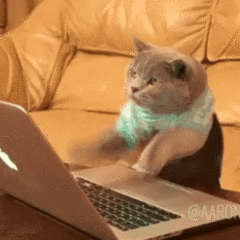








Create an account or sign in to comment
You need to be a member in order to leave a comment
Create an account
Sign up for a new account in our community. It's easy!
Register a new accountSign in
Already have an account? Sign in here.
Sign In Now