-
Featured Topics
-
Topics
-
0
-
Sanderdrejer ·
Posted in Displays0 -
Nobby ·
Posted in General Discussion0 -
0
-
will0hlep ·
Posted in General Discussion0 -
OnTheRoccs ·
Posted in Graphics Cards10 -
MiszS ·
Posted in Power Supplies2 -
1
-
0
-
BenD0T ·
Posted in New Builds and Planning2
-
-
play_circle_filled

Latest From ShortCircuit:
Feels like I'm wearing nothing at all... - Shokz OpenFit Air

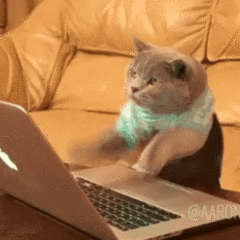
.png.255947720031a641abdac78e663b681c.png)







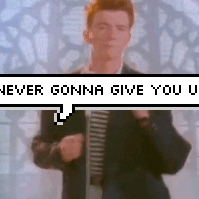



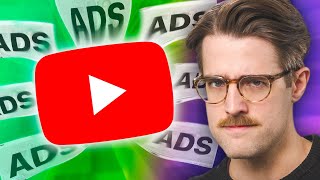



Create an account or sign in to comment
You need to be a member in order to leave a comment
Create an account
Sign up for a new account in our community. It's easy!
Register a new accountSign in
Already have an account? Sign in here.
Sign In Now