Storage Spaces issue, need help. How to disassemble Storage Spaces without losing data. After upgrade HDD still same size and need format.
-
Topics
-
HarmlessPotato12 ·
Posted in New Builds and Planning0 -
Manishh ·
Posted in Graphics Cards3 -
0
-
0
-
2
-
0
-
0
-
Suomikoira12 ·
Posted in Graphics Cards2 -
Stu-shent ·
Posted in CPUs, Motherboards, and Memory2 -
3
-
-
play_circle_filled

Latest From ShortCircuit:
I tried 20 influencer foods, here are the best… and the worst…


.jpg.5cc14cacf0bfa9d58de316927a37ec08.jpg)

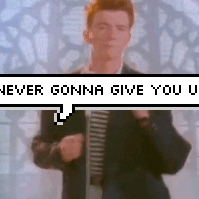


.thumb.jpg.ab6821c090888206ddcf98bb04736c47.jpg)
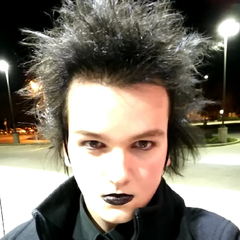








Create an account or sign in to comment
You need to be a member in order to leave a comment
Create an account
Sign up for a new account in our community. It's easy!
Register a new accountSign in
Already have an account? Sign in here.
Sign In Now