ASUS ROG Zephyrus G15 GA503QR Unboxing and Review
-
Featured Topics
-
Topics
-
BotherRed ·
Posted in General Discussion0 -
0
-
0
-
0
-
GOATWD ·
Posted in Operating Systems7 -
Wubb ·
Posted in New Builds and Planning2 -
erico2304 ·
Posted in Troubleshooting1 -
aisle9 ·
Posted in Peripherals1 -
5
-
WolfOfValhalla ·
Posted in Cooling8
-

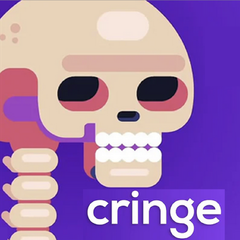

















Create an account or sign in to comment
You need to be a member in order to leave a comment
Create an account
Sign up for a new account in our community. It's easy!
Register a new accountSign in
Already have an account? Sign in here.
Sign In Now