Git - super confused, please help
Your branch stays until you delete it. Merging `myBranch` into master just takes the commits that you made on `myBranch` and applies them on top of master. You could continue working off of `myBranch` and make some more commits, then merge those in to master again at a later date.
If you checked out the project, you started on the master branch. Then, you branched off of it and made changes on `myBranch` and merged them back into master. Since you applied all the changes that you made on `myBranch` onto the master branch, the master and `myBranch` should be identical, as you said they are. (see image)

`git pull` fetches all commits from the remote (on the branch you have checked out) and merges them into your local branch.

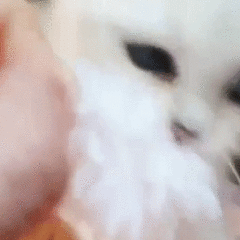
















Create an account or sign in to comment
You need to be a member in order to leave a comment
Create an account
Sign up for a new account in our community. It's easy!
Register a new accountSign in
Already have an account? Sign in here.
Sign In Now