One Windows instance not working without the other
Yep.
When using MBR boot mode (AKA CSM ON or Legacy Boot Mode) it's possible for Windows to install the bootloader on to a different drive than the actual operating system, or as in your case, if there's already a bootloader present on another drive to piggyback off that and not install it's own.
It's a remnant of the days when drives were expensive and owning 2 drives didn't happen. People would dual boot 2 OSes on one drive so Microsoft programmed Windows to look for a bootloader and if it finds one to use that instead of installing a fresh one and destroying the other OS install. When multiple drives became popular it turned out that Windows would happily use the bootloader of a different drive entirely. I've personally had a situation where Windows was using an old bootloader left over on a storage drive and if the storage drive was removed Windows wouldn't boot. It sounds strange but back in the days of multiple OSes on one drive it made perfect sense.
Rather than type a huge list of instructions I'll simply link you an article, just be sure to unplug the other non Windows drive entirely before trying anything.
https://neosmart.net/wiki/reboot-and-select-proper-boot-device/
But honestly, if you have a UEFI system I'd STRONGLY recommend that you unplug the non Windows drive entirely, go into your BIOS, disable the CSM (Compatibility Support Module) then do a complete wipe and reinstall of Windows. This will convert the drive from MBR to GPT which fixes this problem entirely (so you'll never encounter it again) and should also allow your computer to boot faster. MBR is long deprecated as there's no reason to use it on a modern system.









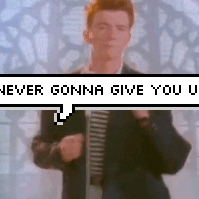








Create an account or sign in to comment
You need to be a member in order to leave a comment
Create an account
Sign up for a new account in our community. It's easy!
Register a new accountSign in
Already have an account? Sign in here.
Sign In Now