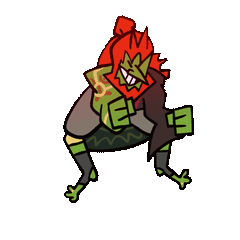-
Posts
254 -
Joined
-
Last visited
Reputation Activity
-
 Zerreth got a reaction from Bouzoo in Some information on custom gtx 1070/1080 gpus (Back to 2008?)
Zerreth got a reaction from Bouzoo in Some information on custom gtx 1070/1080 gpus (Back to 2008?)
GAINWARD Phoenix GTX 1080
-
 Zerreth got a reaction from VagabondWraith in Some information on custom gtx 1070/1080 gpus (Back to 2008?)
Zerreth got a reaction from VagabondWraith in Some information on custom gtx 1070/1080 gpus (Back to 2008?)
And EVGA:
-
.png) Zerreth got a reaction from done12many2 in SSD upgrade time
Zerreth got a reaction from done12many2 in SSD upgrade time
I got my 512GB 950 pro today to replace a RAID0 840 evo setup (3x). It's STUPID fast. I just extracted a 2GB 7zip archive in a second or so. At first I thought it was only partially extracted, but it's all there. It's crazy. I haven't installed premiere yet to test 4K video editing. If you got the money, go for it !
-
 Zerreth got a reaction from Scruffy90 in SSD upgrade time
Zerreth got a reaction from Scruffy90 in SSD upgrade time
I got my 512GB 950 pro today to replace a RAID0 840 evo setup (3x). It's STUPID fast. I just extracted a 2GB 7zip archive in a second or so. At first I thought it was only partially extracted, but it's all there. It's crazy. I haven't installed premiere yet to test 4K video editing. If you got the money, go for it !
-
 Zerreth got a reaction from Bl00dgod in The Big 980Ti Information Thread
Zerreth got a reaction from Bl00dgod in The Big 980Ti Information Thread
Yes, and it would be cool to have a big list of all users overclocks, price they paid, date of purchase, etc... instead of having to sift through 400 forum pages. That way you can make a more informed purchase.
-
 Zerreth got a reaction from EChondo in Oculus Rift Consumer Edition Pre-Order now Live!
Zerreth got a reaction from EChondo in Oculus Rift Consumer Edition Pre-Order now Live!
couple controllers ? You are aware that it is shipping with a single xbox one controller and that you'll have to buy the touch controllers separately in the 2nd half of 2016 right ?
Also, the touch controllers will likely add another 100€ at least... (also know that the touch controllers need a second camera pole)
-
 Zerreth got a reaction from stconquest in The Big 980Ti Information Thread
Zerreth got a reaction from stconquest in The Big 980Ti Information Thread
If you own a 980Ti and vote on the poll, please consider posting your Make + Model, Base / Boost / Memory @ Voltage & Temps, ASIC , Purchase Date & Price Paid. Thanks !
▌█▐ HOW & WHY
The point of this thread is to gather all 980Ti info into one place and to avoid the endless thread reposts.
How can you help ? Link to this Thread:
[color=#ff3300][size=6][b]The Big 980Ti Information Thread[/b][/size][/color] Content is hidden in spoiler tags to keep things manageable. ▌█▐ OTHER LTT THREADS
▌█▐ REVIEWS AND IMAGES
▌█▐ ALL CARDS COMPARED aka "Which one should I get ?"
Both the Poll above and the Data below should help you making that decision. You can also of course discus below
Note that this table shows values as advertised by their manufacturers, for real world clock results please refer to the Owners Club & Data below.
( Sorted by Factory Clocks, Low to High )
✚Make + Model Base / Boost / Memory Slots Power Cooler PCB BackplateNvidia Reference 1000Mhz / 1076Mhz / 7.0Ghz 2 6 + 8-Pin Blower Reference NZotac ArcticStorm 1025Mhz / 1114Mhz / 7.0Ghz 2 6 + 8-Pin 3x 90mm + Opt Liquid Reference YZotac AMP! 1051Mhz / 1140Mhz / 7.0Ghz 2 6 + 8-Pin 3x 90mm Reference YEVGA SuperClocked ACX 1102Mhz / 1190Mhz / 7.0Ghz 2 6 + 8-Pin 2x ??mm Reference Y/NEVGA Hybrid 1140Mhz / 1228Mhz / 7.0Ghz 2 6 + 8-Pin Liquid + Air Reference YPalit Super Jetstream 1152Mhz / 1241Mhz / 7.0Ghz 2.5 6 + 8-Pin 2x 90mm Custom YGainward Phoenix GS 1152Mhz / 1241Mhz / 7.0Ghz 2 6 + 8-Pin 3x ??mm Custom YMSI Gaming 1178Mhz / 1279Mhz / 7.1Ghz 2 2x 8-Pin 2x 90mm Custom YGigabyte G1 1190Mhz / 1291Mhz / 7.0Ghz 2 2x 8-Pin 3x ??mm Custom YEVGA Classified ACX 1190Mhz / 1291Mhz / 7.0Ghz 2 6 + 2x 8-Pin ??mm Custom YGalax HOF 1190Mhz / 1291Mhz / 7.0Ghz 2.5 2x 8-Pin 2x 80mm + 1x 90mm Custom YAsus Strix 1216Mhz / 1317Mhz / 7.2Ghz 2 2x 8-Pin 3x ??mm Custom YZotac AMP! Extreme 1253Mhz / 1355Mhz / 7.2Ghz 3 2x 8-Pin 3x 90mm Custom Y ▌█▐ TEMPS VS NOISE
Note that Noise is a measure of absolute uniform intensity, the human ear is not uniform in its sensitivity.
For instance low pitch sounds might be less audible than high pitch sounds, so keep that in mind when viewing these graphs.
✚Make + Model Guru3D TechReportGigabyte G1 41 dBA @ 69°C 42 dBA @ 69°CPalit Super Jetstream 38 dBA @ 72°CMSI Gaming 39 dBA @ 72°C 36 dBA @ 74°CZotac AMP! Extreme 43 dBA @ 72°CEVGA Superclocked 38 dBA @ 76°CAsus Strix 41 dBA @ 82°C 38 dBA @ 78°CNvidia Reference 41 dBA @ 84°C 43 dBA @ 83°CAll non-reference coolers stop their fans under 60°C except the water cooled designs, so they're fully silent.Asus Strix variant seems to do way better in later reviews, there is talk of a production issue in early samples.
Gigabyte G1 variant has received a new BIOS (F4) which lowers the fan speeds & noise at the cost of temps, bringing it more in line with the MSI.
▌█▐ Q&A
▌█▐ GENERAL OVERCLOCKING INFO
-snip- To be added !
▌█▐ OWNERS CLUB & DATA
Big Forum Threads ✖ Overclock.net Owners Club (430+) ✖ Overclockers.co.uk Owners Club (160+)
Intercommunity Data Collective ( Sorted by Make, then ASIC )
♦♦♦♦♦♦♦♦♦♦♦♦♦♦♦♦♦♦♦♦♦♦♦♦♦♦♦♦♦♦♦♦♦♦♦♦♦♦♦♦♦♦ ♛ LTT Owners Club & Data ♛ ♦♦♦♦♦♦♦♦♦♦♦♦♦♦♦♦♦♦♦♦♦♦♦♦♦♦♦♦♦♦♦♦♦♦♦♦♦♦♦♦♦♦
Please post stable every day numbers, one off high scores are not very informative.
Prices are Tax and Shipping Included for the card only, not any add-on hardware.
( Sorted by Make + Model )
-
 Zerreth got a reaction from ShadowCaptain in Philips BDM4065UC 40" 2160p60 VA Monitor Review
Zerreth got a reaction from ShadowCaptain in Philips BDM4065UC 40" 2160p60 VA Monitor Review
My review is based on 2 Months heavy use for work and play and covers some things not mentioned in the in-depth TFTCentral review.
( Updated on 05 May 2015 to reflect Philips Software, GPU stability, VESA mounting & SCART to HDMI Retro console Gaming )
REVIEWS
TFTCentral Hexus DigitalVersus TechRadar ChipHell
FORUMS
Hardforum Tweakers (Dutch)
HARDWARE
The display has very thin bezels and is very pleasing to the eye. It has no adjustment at all but has a (weird format) 200mm vesa mount if you want more adjustment. If you're close to 190cm tall, then you shouldn't have a problem.
It has 4 real inputs: DisplayPort, Mini-DisplayPort, HDMI & HDMI-MHL. I understand why they went for the Mini-DP (thunderbolt mac connectivity) but I would have liked an included cable to full size DP. The HDMI is limited to 30Hz UHD btw.It also has a VGA port for some reason, and a serial jack port (cord included) that is sadly unused. (infrared control adapter & remote would be nice) If you're technically inclined you could control this display via this serial port. ( Please contact me if you have some sort of infrared/remote solution )
A 4-port USB3 hub is also present but a cable was not included. I never enjoyed this luxury in the past but there is something nice to having just one DisplayPort and USB3 cable going to your desktop.
VESA MOUNTING
The included stand is very basic and doesn't allow for any adjustment whatsoever. Luckily VESA mounting is an option, but for some inexplicably stupid reason they went with a 200x200 VESA format (which is non-existent in Desktop mounts) and decided to use m4 screws (which are used for desktop mounts but not TV mounts)
This means you'll actually have to buy an adapter plate to go from 50x50/75x75 to 200x200 and buy some screws and nuts in the hardware store. This will cost you around 10-15 euros. You'll need 4 recessed m4 screws and 4 normal m4 screws with a as large of a head you can find so they will grip to a m6 or m8 sized hole. you can buy metal washers to adapt it to bigger sizes, I bought m4 to m12 washers.
PANEL
The panel is of the VA type, has very high measured contrast even after calibration. (5000+) The backlight is very even and in a dark room it looks great. Blacks are deep and better than even IPS. Vertical viewing angles are also very good when watching movies from my bed. Although I would recommend rotating your display (yaw) to compensate for the Horizontal angles. This isn't IPS or OLED after all, but is way better than any TN I've seen.
The coating is Semi-Glossy, which allows for sharper details and more light to emit through. In Brightly lit rooms you'll see yourself as a blurred reflection, but for normal / moodly lit environments without a bright light directly behind you you should be fine.
Now the bad stuff: Out of the box the display is not uniform at all, with the center being way more bright than the edges. Luckily these are calibrated by Philips (Report sheet included) and stored in a profile called "SmartUniformity". So I'd suggest you set it to that mode immediately. But on 40" sitting 1m away, the corners are still somewhat darker because of the angle between your eyes and the display. A curved screen would fix this.
I've also found that on some content Artifacts might appear. It shows up as long vertical lines or block shapes when some content like black text on a gray background is present. Its hard to reproduce and only rears its head very rarely when browsing reddit in night mode theme. These lines/shapes have a slightly different tint to them than the content that's under it so it's not that noticeable.
Some slight ghosting may also appear on white/black transitions. (Think black cursor on white background.) Overall the response times are good and very usable for gaming.
There are also 3 negative points you might not even notice:
PWM brightness: on lower brightness settings you might notice that the display flickers. While I leave my brightness at 100%, you can work around this by controlling brightness via your Nvidia or AMD control panel.
Non Square Pixels: Each sub-pixel is actually thinner/taller, then doubled and packed next to eachother. Which causes content be be very slightly stretched width wise. This sounds way worse than it actually appears. I do 3D content and create concept art, and I don't notice it at all.
These subpixels are positioned to reduce Burn-in through Pixel Obiting. (can be disabled) This can lead to something I can only describe as a crosshatching or dithering effect when moving quickly between high contrast content. It only appears a fraction of a second so for the longest time I thought it was some rare ghosting or something. I'd like to see some high speed footage of this display in action.
SOFTWARE / HUD
The OSD is straightforward and is navigated via a 4 way POV stick on the back. Weirdly, the navigation is done by moving to the right, Sony XMB style, while the click function of the POV stick is reserved for turning the display on/off when held for a few seconds. The manual actually contradicts this where clicking should enter/activate menu items. Besides, there is a dedicated on/off switch next to the POV stick, so it seems somewhat redundant. There is also no way to turn of the power LED even tough the manual states that it should be in the OSD.
Philips SmartControl Premium
Philips SmartControl Premium Provided by Portait Displays is a buggy mess.
Sadly, most of the features don't work at all (Volume Control, PIP / BPB) and some settings aren't accessible via the software. Inputs are missing or mislabeled.
The Compatibility List on their website reveals that they are quite behind on the times. The software is also very slow and unresponsive. I've forwarded a bug report to them with all the issues I've found, hopefully they will be fixed via an update.
Use the exact version of the software provided on the supplied disk, Philips doesn't provide it via their website and getting it straight from the developer (Portait Displays) will yield very buggy results.
The concept is very cool : provide control over the display via software in Windows, so you wont have to fiddle with the OSD and hardware controls. It's kinda slow but usable, and the presets only saves color settings, not layout. It would have been very cool to save layouts and create desktop shortcuts to them. Similar to AMD's presets where I can simply switch via keyboard shortcuts & desktop shortcuts.
USEFUL 2160p EXPERIENCE
To me 2160p on a 28" monitor never made any sense. Windows is generally a bad experience as is, and to burden myself with scaling issues and not having actually more workspace seems like a really bad investment. Spending 750-800 € without having real benefits over "text is sharper" seems dumb. On top of that you would still need multiple if you want to get work done.
This monitor is the first monitor that seems worth it, and it really is like having 4x 20" 1080p screens without bezels. The space available to you is ENORMOUS. And I can honestly say that I never want to go back. Working on a 1080p 15" laptop feels like being thrown back into the stone age. (imagine working on a 17" 1024x768 monitor if you're used to 1080p) It still impresses me to this day how much better this is.
To my knowledge, there is only one other 40" UHD screen coming out this year and it's the Seiki Pro line, which uses the same panel but with a matte coating. But with that you'll also lose things like the PIP/PBP stuff. (which is really handy when playing Wii U or checking your serverPC) The Seiki lacks decent warranty support, factory calibration and more inportantly VESA mount. The Philips supports 4-way split by the way, so even if your card doesn't output DisplayPort 1.2 UHD60Hz, you can fill up the display via multiple connections. I really hope this monitor does well and wakes up the competition to release more monitors like this.
The size also makes for a wonderful movie viewing experience and can (over time) be retired to a TV setup. (it has included speakers that are somewhat usable)
GAMING PERFORMANCE
Running games @ 2160p is doable if you're willing to do without some ultra settings and coasting between 40-60 FPS on the newest games. While some older ones like Borderlands 2 are perfectly fine running at maximum settings 60 FPS. Small HUD elements are a common problem, luckily having 40 inches of sheer space still makes everything readable. Of the games I play only Shadow of Mordor does it right & detaches world rendering from the UI rendering. So you can render the world @ 2560x1600 max settings and have all UI elements render @ 3840x2160 & properly sized.
You might say why don't you just run at max settings 1080p since it will be pixel doubled to 2160p ? My answer to this is the following comparison of Star Citizen 1080p vs 2160p.
The benefit of the clarity far outweighs the small difference in shadowmap resolution and I would gladly turn in some lighting detail / draw distance for sheer resolution. DSR users know what extra benefits higher rendering resolution also gets you. Textures use higher mip levels and you get more detail overall. (I wish games would implement a lod/mip bias setting, this really makes a big difference on vegetation for instance.)
GPU Woes
You might have noticed the underclocked GPU. When stressing it above 2560x1600 It would black screen on me or reduce the DisplayLink to 30Hz. So I had to take measures to make it stable again. Even though it has a massive aftermarket cooler on it with 2 Noctuas it still gets very hot. I'm keeping the hottest VRM at 82°C and core @ 70°C with fans on maximum. (Speedfan custom fan curve) Luckily I wear headphones so the full speed Noctuas aren't that audible. (still way quieter than stock cooler at regular speeds)
On my R9 290 I've found that when upping the resolution temperature rises significantly & stability takes a hit. The stability issue seems to be directly linked to the memory clock as lowering it to 1100 seems to keep it perfectly stable. (as opposed to crashing with a black screen) I could overclock my core just as if I'm running 1080p. As the memory clock goes down, so does the VRM temperature, while not significantly affecting performance.
I'm also nearing the 4GB VRAM cap for some games (COD:AW, Shadow of Mordor 3200x1800+, Star CItizen ) So an upgrade to a 390X 8GB might help with that.
Retro Gaming
While testing my RGB Scart to HDMI scaler I also found out that the monitor also cannot display NTSC correctly, this is not anything special since all modern monitors are really bad in supporting old signals but it is something of note to retro gaming aficionados. It seems to discard the Green and Blue channels. For Wii/Gamecube I recommend forcing PAL output.
CONCLUSION
PROS
- No Windows Scaling Needed with a nice 110PPI
- PIP & PBP options are awesome
- Superb Picture quality
- One of the highest contrast displays on the market with deep blacks (without crushing them)
MEH
- SmartControl Software allows for control over the display without resorting to the OSD settings (but can be slow & buggy)
- Cannot Display an NTSC signal (shows up as just the Red Channel + audio) ( Relevant for retro gaming consoles )
- Does not overclock beyond 60Hz (will display up to 80Hz, but introduces frame skipping, causing stutter)
CONS
- While the input lag is fine (9ms), certainly for a display at this size, some minor ghosting can be observed white to black.
- Artifacts can rarely appear on some content (this is unique to this display and is not a VA issue)
- PWM Backlight can cause noticable flicker at lower brightness settings for some users
- The size of the display means that the corners will appear darker because of the viewing angles when sitting close
- Semi Glossy finish can be a dealbreaker in very brightly lit environments
- Non square pixels
- Included stand is non-adjustable, 200mm VESA mount is uncommon and even more so with m4 screws at that size
- HDMI = 30Hz @ 3840x2160
- No settings per input separately
- No remote (RS232 input may prove useful for this ?)
- HDMI black level is not configurable on the monitor end, so you're stuck with a limited colour range ( usually 16-235 ) for devices that cannot manage it on their end.
- OSD is slow and cumbersome, the joystick navigation is just weird with right being confirm & pressing in == turning the screen on or off
While we wait for a wide refresh range GSync/Freesync 40" IPS 144hz UHD curved monitor this will do. There is currently nothing like it and it is in a league of its own. Even though I overpaid by 100 € because of limited availability and high demand, I would still buy it again within a heartbeat.
If there is one thing I want you to take away from this review then it is that UHD on anything smaller than 40" doesn't make sense. The Philips BDM4065UC is just big enough to allow for a comfortable 110 PPI. If it were any smaller then you'd have to deal with windows scaling. Don't settle for anything smaller, or just wait it out for more displays to come out at this size.
I now also own a 11" windows 10 tablet, scaling is a must on such a device ( 150% ) and I've already bumped against lots of apps that simply break with scaling. This solidifies my position even more that having any 4K monitor for windows smaller than 40" would be a very bad idea. At least for now.
-
 Zerreth got a reaction from Mr. Rabbit in Nintendo NX might not be a next gen console
Zerreth got a reaction from Mr. Rabbit in Nintendo NX might not be a next gen console
Why would one ever buy something based on "Nostalgia" ? I found this a very stupid argument 5 years ago and still find it to be a stupid one today.
You don't buy Zelda Skyward Sword because you have fond memories of A Link to the past, you buy it because it is a great game on its own.
There is a reason why Nintendo is respected in the industry, it is because they consistently put out games that are of very high quality, and they have been doing it for over 30 years. Name me one other company that have released so SO many titles that score over 90%.
If you buy on nostalgia, then Sonic would still sell like hotcakes. (It doesn't, it is utter garbage.)
-
 Zerreth got a reaction from TheBestFakeWords in Philips BDM4065UC 40" 2160p60 VA Monitor Review
Zerreth got a reaction from TheBestFakeWords in Philips BDM4065UC 40" 2160p60 VA Monitor Review
My review is based on 2 Months heavy use for work and play and covers some things not mentioned in the in-depth TFTCentral review.
( Updated on 05 May 2015 to reflect Philips Software, GPU stability, VESA mounting & SCART to HDMI Retro console Gaming )
REVIEWS
TFTCentral Hexus DigitalVersus TechRadar ChipHell
FORUMS
Hardforum Tweakers (Dutch)
HARDWARE
The display has very thin bezels and is very pleasing to the eye. It has no adjustment at all but has a (weird format) 200mm vesa mount if you want more adjustment. If you're close to 190cm tall, then you shouldn't have a problem.
It has 4 real inputs: DisplayPort, Mini-DisplayPort, HDMI & HDMI-MHL. I understand why they went for the Mini-DP (thunderbolt mac connectivity) but I would have liked an included cable to full size DP. The HDMI is limited to 30Hz UHD btw.It also has a VGA port for some reason, and a serial jack port (cord included) that is sadly unused. (infrared control adapter & remote would be nice) If you're technically inclined you could control this display via this serial port. ( Please contact me if you have some sort of infrared/remote solution )
A 4-port USB3 hub is also present but a cable was not included. I never enjoyed this luxury in the past but there is something nice to having just one DisplayPort and USB3 cable going to your desktop.
VESA MOUNTING
The included stand is very basic and doesn't allow for any adjustment whatsoever. Luckily VESA mounting is an option, but for some inexplicably stupid reason they went with a 200x200 VESA format (which is non-existent in Desktop mounts) and decided to use m4 screws (which are used for desktop mounts but not TV mounts)
This means you'll actually have to buy an adapter plate to go from 50x50/75x75 to 200x200 and buy some screws and nuts in the hardware store. This will cost you around 10-15 euros. You'll need 4 recessed m4 screws and 4 normal m4 screws with a as large of a head you can find so they will grip to a m6 or m8 sized hole. you can buy metal washers to adapt it to bigger sizes, I bought m4 to m12 washers.
PANEL
The panel is of the VA type, has very high measured contrast even after calibration. (5000+) The backlight is very even and in a dark room it looks great. Blacks are deep and better than even IPS. Vertical viewing angles are also very good when watching movies from my bed. Although I would recommend rotating your display (yaw) to compensate for the Horizontal angles. This isn't IPS or OLED after all, but is way better than any TN I've seen.
The coating is Semi-Glossy, which allows for sharper details and more light to emit through. In Brightly lit rooms you'll see yourself as a blurred reflection, but for normal / moodly lit environments without a bright light directly behind you you should be fine.
Now the bad stuff: Out of the box the display is not uniform at all, with the center being way more bright than the edges. Luckily these are calibrated by Philips (Report sheet included) and stored in a profile called "SmartUniformity". So I'd suggest you set it to that mode immediately. But on 40" sitting 1m away, the corners are still somewhat darker because of the angle between your eyes and the display. A curved screen would fix this.
I've also found that on some content Artifacts might appear. It shows up as long vertical lines or block shapes when some content like black text on a gray background is present. Its hard to reproduce and only rears its head very rarely when browsing reddit in night mode theme. These lines/shapes have a slightly different tint to them than the content that's under it so it's not that noticeable.
Some slight ghosting may also appear on white/black transitions. (Think black cursor on white background.) Overall the response times are good and very usable for gaming.
There are also 3 negative points you might not even notice:
PWM brightness: on lower brightness settings you might notice that the display flickers. While I leave my brightness at 100%, you can work around this by controlling brightness via your Nvidia or AMD control panel.
Non Square Pixels: Each sub-pixel is actually thinner/taller, then doubled and packed next to eachother. Which causes content be be very slightly stretched width wise. This sounds way worse than it actually appears. I do 3D content and create concept art, and I don't notice it at all.
These subpixels are positioned to reduce Burn-in through Pixel Obiting. (can be disabled) This can lead to something I can only describe as a crosshatching or dithering effect when moving quickly between high contrast content. It only appears a fraction of a second so for the longest time I thought it was some rare ghosting or something. I'd like to see some high speed footage of this display in action.
SOFTWARE / HUD
The OSD is straightforward and is navigated via a 4 way POV stick on the back. Weirdly, the navigation is done by moving to the right, Sony XMB style, while the click function of the POV stick is reserved for turning the display on/off when held for a few seconds. The manual actually contradicts this where clicking should enter/activate menu items. Besides, there is a dedicated on/off switch next to the POV stick, so it seems somewhat redundant. There is also no way to turn of the power LED even tough the manual states that it should be in the OSD.
Philips SmartControl Premium
Philips SmartControl Premium Provided by Portait Displays is a buggy mess.
Sadly, most of the features don't work at all (Volume Control, PIP / BPB) and some settings aren't accessible via the software. Inputs are missing or mislabeled.
The Compatibility List on their website reveals that they are quite behind on the times. The software is also very slow and unresponsive. I've forwarded a bug report to them with all the issues I've found, hopefully they will be fixed via an update.
Use the exact version of the software provided on the supplied disk, Philips doesn't provide it via their website and getting it straight from the developer (Portait Displays) will yield very buggy results.
The concept is very cool : provide control over the display via software in Windows, so you wont have to fiddle with the OSD and hardware controls. It's kinda slow but usable, and the presets only saves color settings, not layout. It would have been very cool to save layouts and create desktop shortcuts to them. Similar to AMD's presets where I can simply switch via keyboard shortcuts & desktop shortcuts.
USEFUL 2160p EXPERIENCE
To me 2160p on a 28" monitor never made any sense. Windows is generally a bad experience as is, and to burden myself with scaling issues and not having actually more workspace seems like a really bad investment. Spending 750-800 € without having real benefits over "text is sharper" seems dumb. On top of that you would still need multiple if you want to get work done.
This monitor is the first monitor that seems worth it, and it really is like having 4x 20" 1080p screens without bezels. The space available to you is ENORMOUS. And I can honestly say that I never want to go back. Working on a 1080p 15" laptop feels like being thrown back into the stone age. (imagine working on a 17" 1024x768 monitor if you're used to 1080p) It still impresses me to this day how much better this is.
To my knowledge, there is only one other 40" UHD screen coming out this year and it's the Seiki Pro line, which uses the same panel but with a matte coating. But with that you'll also lose things like the PIP/PBP stuff. (which is really handy when playing Wii U or checking your serverPC) The Seiki lacks decent warranty support, factory calibration and more inportantly VESA mount. The Philips supports 4-way split by the way, so even if your card doesn't output DisplayPort 1.2 UHD60Hz, you can fill up the display via multiple connections. I really hope this monitor does well and wakes up the competition to release more monitors like this.
The size also makes for a wonderful movie viewing experience and can (over time) be retired to a TV setup. (it has included speakers that are somewhat usable)
GAMING PERFORMANCE
Running games @ 2160p is doable if you're willing to do without some ultra settings and coasting between 40-60 FPS on the newest games. While some older ones like Borderlands 2 are perfectly fine running at maximum settings 60 FPS. Small HUD elements are a common problem, luckily having 40 inches of sheer space still makes everything readable. Of the games I play only Shadow of Mordor does it right & detaches world rendering from the UI rendering. So you can render the world @ 2560x1600 max settings and have all UI elements render @ 3840x2160 & properly sized.
You might say why don't you just run at max settings 1080p since it will be pixel doubled to 2160p ? My answer to this is the following comparison of Star Citizen 1080p vs 2160p.
The benefit of the clarity far outweighs the small difference in shadowmap resolution and I would gladly turn in some lighting detail / draw distance for sheer resolution. DSR users know what extra benefits higher rendering resolution also gets you. Textures use higher mip levels and you get more detail overall. (I wish games would implement a lod/mip bias setting, this really makes a big difference on vegetation for instance.)
GPU Woes
You might have noticed the underclocked GPU. When stressing it above 2560x1600 It would black screen on me or reduce the DisplayLink to 30Hz. So I had to take measures to make it stable again. Even though it has a massive aftermarket cooler on it with 2 Noctuas it still gets very hot. I'm keeping the hottest VRM at 82°C and core @ 70°C with fans on maximum. (Speedfan custom fan curve) Luckily I wear headphones so the full speed Noctuas aren't that audible. (still way quieter than stock cooler at regular speeds)
On my R9 290 I've found that when upping the resolution temperature rises significantly & stability takes a hit. The stability issue seems to be directly linked to the memory clock as lowering it to 1100 seems to keep it perfectly stable. (as opposed to crashing with a black screen) I could overclock my core just as if I'm running 1080p. As the memory clock goes down, so does the VRM temperature, while not significantly affecting performance.
I'm also nearing the 4GB VRAM cap for some games (COD:AW, Shadow of Mordor 3200x1800+, Star CItizen ) So an upgrade to a 390X 8GB might help with that.
Retro Gaming
While testing my RGB Scart to HDMI scaler I also found out that the monitor also cannot display NTSC correctly, this is not anything special since all modern monitors are really bad in supporting old signals but it is something of note to retro gaming aficionados. It seems to discard the Green and Blue channels. For Wii/Gamecube I recommend forcing PAL output.
CONCLUSION
PROS
- No Windows Scaling Needed with a nice 110PPI
- PIP & PBP options are awesome
- Superb Picture quality
- One of the highest contrast displays on the market with deep blacks (without crushing them)
MEH
- SmartControl Software allows for control over the display without resorting to the OSD settings (but can be slow & buggy)
- Cannot Display an NTSC signal (shows up as just the Red Channel + audio) ( Relevant for retro gaming consoles )
- Does not overclock beyond 60Hz (will display up to 80Hz, but introduces frame skipping, causing stutter)
CONS
- While the input lag is fine (9ms), certainly for a display at this size, some minor ghosting can be observed white to black.
- Artifacts can rarely appear on some content (this is unique to this display and is not a VA issue)
- PWM Backlight can cause noticable flicker at lower brightness settings for some users
- The size of the display means that the corners will appear darker because of the viewing angles when sitting close
- Semi Glossy finish can be a dealbreaker in very brightly lit environments
- Non square pixels
- Included stand is non-adjustable, 200mm VESA mount is uncommon and even more so with m4 screws at that size
- HDMI = 30Hz @ 3840x2160
- No settings per input separately
- No remote (RS232 input may prove useful for this ?)
- HDMI black level is not configurable on the monitor end, so you're stuck with a limited colour range ( usually 16-235 ) for devices that cannot manage it on their end.
- OSD is slow and cumbersome, the joystick navigation is just weird with right being confirm & pressing in == turning the screen on or off
While we wait for a wide refresh range GSync/Freesync 40" IPS 144hz UHD curved monitor this will do. There is currently nothing like it and it is in a league of its own. Even though I overpaid by 100 € because of limited availability and high demand, I would still buy it again within a heartbeat.
If there is one thing I want you to take away from this review then it is that UHD on anything smaller than 40" doesn't make sense. The Philips BDM4065UC is just big enough to allow for a comfortable 110 PPI. If it were any smaller then you'd have to deal with windows scaling. Don't settle for anything smaller, or just wait it out for more displays to come out at this size.
I now also own a 11" windows 10 tablet, scaling is a must on such a device ( 150% ) and I've already bumped against lots of apps that simply break with scaling. This solidifies my position even more that having any 4K monitor for windows smaller than 40" would be a very bad idea. At least for now.
-
 Zerreth got a reaction from Tech_Dreamer in Philips BDM4065UC 40" 2160p60 VA Monitor Review
Zerreth got a reaction from Tech_Dreamer in Philips BDM4065UC 40" 2160p60 VA Monitor Review
My review is based on 2 Months heavy use for work and play and covers some things not mentioned in the in-depth TFTCentral review.
( Updated on 05 May 2015 to reflect Philips Software, GPU stability, VESA mounting & SCART to HDMI Retro console Gaming )
REVIEWS
TFTCentral Hexus DigitalVersus TechRadar ChipHell
FORUMS
Hardforum Tweakers (Dutch)
HARDWARE
The display has very thin bezels and is very pleasing to the eye. It has no adjustment at all but has a (weird format) 200mm vesa mount if you want more adjustment. If you're close to 190cm tall, then you shouldn't have a problem.
It has 4 real inputs: DisplayPort, Mini-DisplayPort, HDMI & HDMI-MHL. I understand why they went for the Mini-DP (thunderbolt mac connectivity) but I would have liked an included cable to full size DP. The HDMI is limited to 30Hz UHD btw.It also has a VGA port for some reason, and a serial jack port (cord included) that is sadly unused. (infrared control adapter & remote would be nice) If you're technically inclined you could control this display via this serial port. ( Please contact me if you have some sort of infrared/remote solution )
A 4-port USB3 hub is also present but a cable was not included. I never enjoyed this luxury in the past but there is something nice to having just one DisplayPort and USB3 cable going to your desktop.
VESA MOUNTING
The included stand is very basic and doesn't allow for any adjustment whatsoever. Luckily VESA mounting is an option, but for some inexplicably stupid reason they went with a 200x200 VESA format (which is non-existent in Desktop mounts) and decided to use m4 screws (which are used for desktop mounts but not TV mounts)
This means you'll actually have to buy an adapter plate to go from 50x50/75x75 to 200x200 and buy some screws and nuts in the hardware store. This will cost you around 10-15 euros. You'll need 4 recessed m4 screws and 4 normal m4 screws with a as large of a head you can find so they will grip to a m6 or m8 sized hole. you can buy metal washers to adapt it to bigger sizes, I bought m4 to m12 washers.
PANEL
The panel is of the VA type, has very high measured contrast even after calibration. (5000+) The backlight is very even and in a dark room it looks great. Blacks are deep and better than even IPS. Vertical viewing angles are also very good when watching movies from my bed. Although I would recommend rotating your display (yaw) to compensate for the Horizontal angles. This isn't IPS or OLED after all, but is way better than any TN I've seen.
The coating is Semi-Glossy, which allows for sharper details and more light to emit through. In Brightly lit rooms you'll see yourself as a blurred reflection, but for normal / moodly lit environments without a bright light directly behind you you should be fine.
Now the bad stuff: Out of the box the display is not uniform at all, with the center being way more bright than the edges. Luckily these are calibrated by Philips (Report sheet included) and stored in a profile called "SmartUniformity". So I'd suggest you set it to that mode immediately. But on 40" sitting 1m away, the corners are still somewhat darker because of the angle between your eyes and the display. A curved screen would fix this.
I've also found that on some content Artifacts might appear. It shows up as long vertical lines or block shapes when some content like black text on a gray background is present. Its hard to reproduce and only rears its head very rarely when browsing reddit in night mode theme. These lines/shapes have a slightly different tint to them than the content that's under it so it's not that noticeable.
Some slight ghosting may also appear on white/black transitions. (Think black cursor on white background.) Overall the response times are good and very usable for gaming.
There are also 3 negative points you might not even notice:
PWM brightness: on lower brightness settings you might notice that the display flickers. While I leave my brightness at 100%, you can work around this by controlling brightness via your Nvidia or AMD control panel.
Non Square Pixels: Each sub-pixel is actually thinner/taller, then doubled and packed next to eachother. Which causes content be be very slightly stretched width wise. This sounds way worse than it actually appears. I do 3D content and create concept art, and I don't notice it at all.
These subpixels are positioned to reduce Burn-in through Pixel Obiting. (can be disabled) This can lead to something I can only describe as a crosshatching or dithering effect when moving quickly between high contrast content. It only appears a fraction of a second so for the longest time I thought it was some rare ghosting or something. I'd like to see some high speed footage of this display in action.
SOFTWARE / HUD
The OSD is straightforward and is navigated via a 4 way POV stick on the back. Weirdly, the navigation is done by moving to the right, Sony XMB style, while the click function of the POV stick is reserved for turning the display on/off when held for a few seconds. The manual actually contradicts this where clicking should enter/activate menu items. Besides, there is a dedicated on/off switch next to the POV stick, so it seems somewhat redundant. There is also no way to turn of the power LED even tough the manual states that it should be in the OSD.
Philips SmartControl Premium
Philips SmartControl Premium Provided by Portait Displays is a buggy mess.
Sadly, most of the features don't work at all (Volume Control, PIP / BPB) and some settings aren't accessible via the software. Inputs are missing or mislabeled.
The Compatibility List on their website reveals that they are quite behind on the times. The software is also very slow and unresponsive. I've forwarded a bug report to them with all the issues I've found, hopefully they will be fixed via an update.
Use the exact version of the software provided on the supplied disk, Philips doesn't provide it via their website and getting it straight from the developer (Portait Displays) will yield very buggy results.
The concept is very cool : provide control over the display via software in Windows, so you wont have to fiddle with the OSD and hardware controls. It's kinda slow but usable, and the presets only saves color settings, not layout. It would have been very cool to save layouts and create desktop shortcuts to them. Similar to AMD's presets where I can simply switch via keyboard shortcuts & desktop shortcuts.
USEFUL 2160p EXPERIENCE
To me 2160p on a 28" monitor never made any sense. Windows is generally a bad experience as is, and to burden myself with scaling issues and not having actually more workspace seems like a really bad investment. Spending 750-800 € without having real benefits over "text is sharper" seems dumb. On top of that you would still need multiple if you want to get work done.
This monitor is the first monitor that seems worth it, and it really is like having 4x 20" 1080p screens without bezels. The space available to you is ENORMOUS. And I can honestly say that I never want to go back. Working on a 1080p 15" laptop feels like being thrown back into the stone age. (imagine working on a 17" 1024x768 monitor if you're used to 1080p) It still impresses me to this day how much better this is.
To my knowledge, there is only one other 40" UHD screen coming out this year and it's the Seiki Pro line, which uses the same panel but with a matte coating. But with that you'll also lose things like the PIP/PBP stuff. (which is really handy when playing Wii U or checking your serverPC) The Seiki lacks decent warranty support, factory calibration and more inportantly VESA mount. The Philips supports 4-way split by the way, so even if your card doesn't output DisplayPort 1.2 UHD60Hz, you can fill up the display via multiple connections. I really hope this monitor does well and wakes up the competition to release more monitors like this.
The size also makes for a wonderful movie viewing experience and can (over time) be retired to a TV setup. (it has included speakers that are somewhat usable)
GAMING PERFORMANCE
Running games @ 2160p is doable if you're willing to do without some ultra settings and coasting between 40-60 FPS on the newest games. While some older ones like Borderlands 2 are perfectly fine running at maximum settings 60 FPS. Small HUD elements are a common problem, luckily having 40 inches of sheer space still makes everything readable. Of the games I play only Shadow of Mordor does it right & detaches world rendering from the UI rendering. So you can render the world @ 2560x1600 max settings and have all UI elements render @ 3840x2160 & properly sized.
You might say why don't you just run at max settings 1080p since it will be pixel doubled to 2160p ? My answer to this is the following comparison of Star Citizen 1080p vs 2160p.
The benefit of the clarity far outweighs the small difference in shadowmap resolution and I would gladly turn in some lighting detail / draw distance for sheer resolution. DSR users know what extra benefits higher rendering resolution also gets you. Textures use higher mip levels and you get more detail overall. (I wish games would implement a lod/mip bias setting, this really makes a big difference on vegetation for instance.)
GPU Woes
You might have noticed the underclocked GPU. When stressing it above 2560x1600 It would black screen on me or reduce the DisplayLink to 30Hz. So I had to take measures to make it stable again. Even though it has a massive aftermarket cooler on it with 2 Noctuas it still gets very hot. I'm keeping the hottest VRM at 82°C and core @ 70°C with fans on maximum. (Speedfan custom fan curve) Luckily I wear headphones so the full speed Noctuas aren't that audible. (still way quieter than stock cooler at regular speeds)
On my R9 290 I've found that when upping the resolution temperature rises significantly & stability takes a hit. The stability issue seems to be directly linked to the memory clock as lowering it to 1100 seems to keep it perfectly stable. (as opposed to crashing with a black screen) I could overclock my core just as if I'm running 1080p. As the memory clock goes down, so does the VRM temperature, while not significantly affecting performance.
I'm also nearing the 4GB VRAM cap for some games (COD:AW, Shadow of Mordor 3200x1800+, Star CItizen ) So an upgrade to a 390X 8GB might help with that.
Retro Gaming
While testing my RGB Scart to HDMI scaler I also found out that the monitor also cannot display NTSC correctly, this is not anything special since all modern monitors are really bad in supporting old signals but it is something of note to retro gaming aficionados. It seems to discard the Green and Blue channels. For Wii/Gamecube I recommend forcing PAL output.
CONCLUSION
PROS
- No Windows Scaling Needed with a nice 110PPI
- PIP & PBP options are awesome
- Superb Picture quality
- One of the highest contrast displays on the market with deep blacks (without crushing them)
MEH
- SmartControl Software allows for control over the display without resorting to the OSD settings (but can be slow & buggy)
- Cannot Display an NTSC signal (shows up as just the Red Channel + audio) ( Relevant for retro gaming consoles )
- Does not overclock beyond 60Hz (will display up to 80Hz, but introduces frame skipping, causing stutter)
CONS
- While the input lag is fine (9ms), certainly for a display at this size, some minor ghosting can be observed white to black.
- Artifacts can rarely appear on some content (this is unique to this display and is not a VA issue)
- PWM Backlight can cause noticable flicker at lower brightness settings for some users
- The size of the display means that the corners will appear darker because of the viewing angles when sitting close
- Semi Glossy finish can be a dealbreaker in very brightly lit environments
- Non square pixels
- Included stand is non-adjustable, 200mm VESA mount is uncommon and even more so with m4 screws at that size
- HDMI = 30Hz @ 3840x2160
- No settings per input separately
- No remote (RS232 input may prove useful for this ?)
- HDMI black level is not configurable on the monitor end, so you're stuck with a limited colour range ( usually 16-235 ) for devices that cannot manage it on their end.
- OSD is slow and cumbersome, the joystick navigation is just weird with right being confirm & pressing in == turning the screen on or off
While we wait for a wide refresh range GSync/Freesync 40" IPS 144hz UHD curved monitor this will do. There is currently nothing like it and it is in a league of its own. Even though I overpaid by 100 € because of limited availability and high demand, I would still buy it again within a heartbeat.
If there is one thing I want you to take away from this review then it is that UHD on anything smaller than 40" doesn't make sense. The Philips BDM4065UC is just big enough to allow for a comfortable 110 PPI. If it were any smaller then you'd have to deal with windows scaling. Don't settle for anything smaller, or just wait it out for more displays to come out at this size.
I now also own a 11" windows 10 tablet, scaling is a must on such a device ( 150% ) and I've already bumped against lots of apps that simply break with scaling. This solidifies my position even more that having any 4K monitor for windows smaller than 40" would be a very bad idea. At least for now.
-
 Zerreth got a reaction from Sihastru in Philips BDM4065UC 40" 2160p60 VA Monitor Review
Zerreth got a reaction from Sihastru in Philips BDM4065UC 40" 2160p60 VA Monitor Review
COLOR TEST
PATTERN TEST
So the conditions for the color bleeding are as follows:
- It needs to be a very large surface in 1 solid color, preferably maxed out in channels R, G, B, R&G, R&B or G&B with the remaining channels being 0. The bigger the contrast, the more chance it will bleed.
- When bleeding occurs, it will show up most in areas with neutral luminosity and texture alongside the x or y axis of said large surface.
- When using the pattern from hell, you monitor will cry. (horizontally)
In any sane and normal workloads, you will *almost* never see or encounter this "color bleeding".
-
 Zerreth reacted to SirRoderick in Panasonic 4K OLED TV - The best TV [More videos added]
Zerreth reacted to SirRoderick in Panasonic 4K OLED TV - The best TV [More videos added]
When OLED drops under a grand let me know
-
 Zerreth got a reaction from achohan in Philips BDM4065UC 40" 2160p60 VA Monitor Review
Zerreth got a reaction from achohan in Philips BDM4065UC 40" 2160p60 VA Monitor Review
oh sure you can configure the scaling to be 1:1 (1920x1080 centered in 3840x2160) or you can put it in any corner via PBP (Picture by Picture), scale it down and float it over another source via PIP (Picture in Picture) or stretch it full screen. The scaler is pretty good, as it can also take the 2 4K inputs and scale them to 1080 in the PBP to have 4 inputs visible on the screen. Note that the scaler does not do any processing of the image fed to it, so 1080p on a 40" will still be blurry just because of how big it is when sitting close.
BUT
The display will not take a 4K 60Hz input over HDMI. It will only do 4K60 via DP. So either hook your PS4 directly to the monitor or find a HDMI2 to DP cable.
-
 Zerreth got a reaction from achohan in Philips BDM4065UC 40" 2160p60 VA Monitor Review
Zerreth got a reaction from achohan in Philips BDM4065UC 40" 2160p60 VA Monitor Review
Holy shit, that pink one is really bad.
I'm trying to replicate the pink example over here, but mine doesn't do it.
/EDIT: ok I've got it to trigger, but the conditions need to be just right, I'll post my findings in a minute...
PS: also doing coding, photoshop, 3d work here for games So our usage is pretty similar.
-
 Zerreth got a reaction from achohan in Philips BDM4065UC 40" 2160p60 VA Monitor Review
Zerreth got a reaction from achohan in Philips BDM4065UC 40" 2160p60 VA Monitor Review
COLOR TEST
PATTERN TEST
So the conditions for the color bleeding are as follows:
- It needs to be a very large surface in 1 solid color, preferably maxed out in channels R, G, B, R&G, R&B or G&B with the remaining channels being 0. The bigger the contrast, the more chance it will bleed.
- When bleeding occurs, it will show up most in areas with neutral luminosity and texture alongside the x or y axis of said large surface.
- When using the pattern from hell, you monitor will cry. (horizontally)
In any sane and normal workloads, you will *almost* never see or encounter this "color bleeding".
-
 Zerreth reacted to Sihastru in Philips BDM4065UC 40" 2160p60 VA Monitor Review
Zerreth reacted to Sihastru in Philips BDM4065UC 40" 2160p60 VA Monitor Review
Hey, I liked the Philips very much, that's why I bought one. My issue is that the panel doesn't have an intrinsic problem because it's a VA. Other VA monitors are fine. It's a firmware issue and I think Philips isn't interested in fixing it. Also I find it a bit concerning that no other review even mentioned any of these issues.
For example, messing around with the contrast and sharpness settings will, in some combinations, make the visual artifacting be more or less prominent. I do a lot of coding and Photoshop work, developing Android apps and games, and the problems were too distracting for me. Even in Premiere there were problems. I guess I was spoiled in the past, having a 30" S-IPS Dell 2560x1600.
Here's a video I made, where I discovered other issues with the monitor:
In the description there are download links to the images used as test patterns, and also links to a few forum posts that replicated these issues.
For games, youtube, tv series and movies the monitor is impressive. The blacks are so very deep that sometimes I had a hard time telling that the monitor was still on. And the fact that you can make the "wall of light" very dim means that you can use it for coding and reading text without too much eye strain. Even the PWM backlight wasn't affecting me in any way that I could tell. The glossy-ness was a bit too high for my taste but I was adjusting to it very nicely.
But I just couldn't get over those other issues. And I think people should know about them and make their own minds about getting one of these or not.
I made the decision to return mine and get my money back. And I have to tell you, after a few days with 40 inches of 4K awesomeness, I feel that my 30" monitor is really small now.
-
 Zerreth got a reaction from achohan in Philips BDM4065UC 40" 2160p60 VA Monitor Review
Zerreth got a reaction from achohan in Philips BDM4065UC 40" 2160p60 VA Monitor Review
My review is based on 2 Months heavy use for work and play and covers some things not mentioned in the in-depth TFTCentral review.
( Updated on 05 May 2015 to reflect Philips Software, GPU stability, VESA mounting & SCART to HDMI Retro console Gaming )
REVIEWS
TFTCentral Hexus DigitalVersus TechRadar ChipHell
FORUMS
Hardforum Tweakers (Dutch)
HARDWARE
The display has very thin bezels and is very pleasing to the eye. It has no adjustment at all but has a (weird format) 200mm vesa mount if you want more adjustment. If you're close to 190cm tall, then you shouldn't have a problem.
It has 4 real inputs: DisplayPort, Mini-DisplayPort, HDMI & HDMI-MHL. I understand why they went for the Mini-DP (thunderbolt mac connectivity) but I would have liked an included cable to full size DP. The HDMI is limited to 30Hz UHD btw.It also has a VGA port for some reason, and a serial jack port (cord included) that is sadly unused. (infrared control adapter & remote would be nice) If you're technically inclined you could control this display via this serial port. ( Please contact me if you have some sort of infrared/remote solution )
A 4-port USB3 hub is also present but a cable was not included. I never enjoyed this luxury in the past but there is something nice to having just one DisplayPort and USB3 cable going to your desktop.
VESA MOUNTING
The included stand is very basic and doesn't allow for any adjustment whatsoever. Luckily VESA mounting is an option, but for some inexplicably stupid reason they went with a 200x200 VESA format (which is non-existent in Desktop mounts) and decided to use m4 screws (which are used for desktop mounts but not TV mounts)
This means you'll actually have to buy an adapter plate to go from 50x50/75x75 to 200x200 and buy some screws and nuts in the hardware store. This will cost you around 10-15 euros. You'll need 4 recessed m4 screws and 4 normal m4 screws with a as large of a head you can find so they will grip to a m6 or m8 sized hole. you can buy metal washers to adapt it to bigger sizes, I bought m4 to m12 washers.
PANEL
The panel is of the VA type, has very high measured contrast even after calibration. (5000+) The backlight is very even and in a dark room it looks great. Blacks are deep and better than even IPS. Vertical viewing angles are also very good when watching movies from my bed. Although I would recommend rotating your display (yaw) to compensate for the Horizontal angles. This isn't IPS or OLED after all, but is way better than any TN I've seen.
The coating is Semi-Glossy, which allows for sharper details and more light to emit through. In Brightly lit rooms you'll see yourself as a blurred reflection, but for normal / moodly lit environments without a bright light directly behind you you should be fine.
Now the bad stuff: Out of the box the display is not uniform at all, with the center being way more bright than the edges. Luckily these are calibrated by Philips (Report sheet included) and stored in a profile called "SmartUniformity". So I'd suggest you set it to that mode immediately. But on 40" sitting 1m away, the corners are still somewhat darker because of the angle between your eyes and the display. A curved screen would fix this.
I've also found that on some content Artifacts might appear. It shows up as long vertical lines or block shapes when some content like black text on a gray background is present. Its hard to reproduce and only rears its head very rarely when browsing reddit in night mode theme. These lines/shapes have a slightly different tint to them than the content that's under it so it's not that noticeable.
Some slight ghosting may also appear on white/black transitions. (Think black cursor on white background.) Overall the response times are good and very usable for gaming.
There are also 3 negative points you might not even notice:
PWM brightness: on lower brightness settings you might notice that the display flickers. While I leave my brightness at 100%, you can work around this by controlling brightness via your Nvidia or AMD control panel.
Non Square Pixels: Each sub-pixel is actually thinner/taller, then doubled and packed next to eachother. Which causes content be be very slightly stretched width wise. This sounds way worse than it actually appears. I do 3D content and create concept art, and I don't notice it at all.
These subpixels are positioned to reduce Burn-in through Pixel Obiting. (can be disabled) This can lead to something I can only describe as a crosshatching or dithering effect when moving quickly between high contrast content. It only appears a fraction of a second so for the longest time I thought it was some rare ghosting or something. I'd like to see some high speed footage of this display in action.
SOFTWARE / HUD
The OSD is straightforward and is navigated via a 4 way POV stick on the back. Weirdly, the navigation is done by moving to the right, Sony XMB style, while the click function of the POV stick is reserved for turning the display on/off when held for a few seconds. The manual actually contradicts this where clicking should enter/activate menu items. Besides, there is a dedicated on/off switch next to the POV stick, so it seems somewhat redundant. There is also no way to turn of the power LED even tough the manual states that it should be in the OSD.
Philips SmartControl Premium
Philips SmartControl Premium Provided by Portait Displays is a buggy mess.
Sadly, most of the features don't work at all (Volume Control, PIP / BPB) and some settings aren't accessible via the software. Inputs are missing or mislabeled.
The Compatibility List on their website reveals that they are quite behind on the times. The software is also very slow and unresponsive. I've forwarded a bug report to them with all the issues I've found, hopefully they will be fixed via an update.
Use the exact version of the software provided on the supplied disk, Philips doesn't provide it via their website and getting it straight from the developer (Portait Displays) will yield very buggy results.
The concept is very cool : provide control over the display via software in Windows, so you wont have to fiddle with the OSD and hardware controls. It's kinda slow but usable, and the presets only saves color settings, not layout. It would have been very cool to save layouts and create desktop shortcuts to them. Similar to AMD's presets where I can simply switch via keyboard shortcuts & desktop shortcuts.
USEFUL 2160p EXPERIENCE
To me 2160p on a 28" monitor never made any sense. Windows is generally a bad experience as is, and to burden myself with scaling issues and not having actually more workspace seems like a really bad investment. Spending 750-800 € without having real benefits over "text is sharper" seems dumb. On top of that you would still need multiple if you want to get work done.
This monitor is the first monitor that seems worth it, and it really is like having 4x 20" 1080p screens without bezels. The space available to you is ENORMOUS. And I can honestly say that I never want to go back. Working on a 1080p 15" laptop feels like being thrown back into the stone age. (imagine working on a 17" 1024x768 monitor if you're used to 1080p) It still impresses me to this day how much better this is.
To my knowledge, there is only one other 40" UHD screen coming out this year and it's the Seiki Pro line, which uses the same panel but with a matte coating. But with that you'll also lose things like the PIP/PBP stuff. (which is really handy when playing Wii U or checking your serverPC) The Seiki lacks decent warranty support, factory calibration and more inportantly VESA mount. The Philips supports 4-way split by the way, so even if your card doesn't output DisplayPort 1.2 UHD60Hz, you can fill up the display via multiple connections. I really hope this monitor does well and wakes up the competition to release more monitors like this.
The size also makes for a wonderful movie viewing experience and can (over time) be retired to a TV setup. (it has included speakers that are somewhat usable)
GAMING PERFORMANCE
Running games @ 2160p is doable if you're willing to do without some ultra settings and coasting between 40-60 FPS on the newest games. While some older ones like Borderlands 2 are perfectly fine running at maximum settings 60 FPS. Small HUD elements are a common problem, luckily having 40 inches of sheer space still makes everything readable. Of the games I play only Shadow of Mordor does it right & detaches world rendering from the UI rendering. So you can render the world @ 2560x1600 max settings and have all UI elements render @ 3840x2160 & properly sized.
You might say why don't you just run at max settings 1080p since it will be pixel doubled to 2160p ? My answer to this is the following comparison of Star Citizen 1080p vs 2160p.
The benefit of the clarity far outweighs the small difference in shadowmap resolution and I would gladly turn in some lighting detail / draw distance for sheer resolution. DSR users know what extra benefits higher rendering resolution also gets you. Textures use higher mip levels and you get more detail overall. (I wish games would implement a lod/mip bias setting, this really makes a big difference on vegetation for instance.)
GPU Woes
You might have noticed the underclocked GPU. When stressing it above 2560x1600 It would black screen on me or reduce the DisplayLink to 30Hz. So I had to take measures to make it stable again. Even though it has a massive aftermarket cooler on it with 2 Noctuas it still gets very hot. I'm keeping the hottest VRM at 82°C and core @ 70°C with fans on maximum. (Speedfan custom fan curve) Luckily I wear headphones so the full speed Noctuas aren't that audible. (still way quieter than stock cooler at regular speeds)
On my R9 290 I've found that when upping the resolution temperature rises significantly & stability takes a hit. The stability issue seems to be directly linked to the memory clock as lowering it to 1100 seems to keep it perfectly stable. (as opposed to crashing with a black screen) I could overclock my core just as if I'm running 1080p. As the memory clock goes down, so does the VRM temperature, while not significantly affecting performance.
I'm also nearing the 4GB VRAM cap for some games (COD:AW, Shadow of Mordor 3200x1800+, Star CItizen ) So an upgrade to a 390X 8GB might help with that.
Retro Gaming
While testing my RGB Scart to HDMI scaler I also found out that the monitor also cannot display NTSC correctly, this is not anything special since all modern monitors are really bad in supporting old signals but it is something of note to retro gaming aficionados. It seems to discard the Green and Blue channels. For Wii/Gamecube I recommend forcing PAL output.
CONCLUSION
PROS
- No Windows Scaling Needed with a nice 110PPI
- PIP & PBP options are awesome
- Superb Picture quality
- One of the highest contrast displays on the market with deep blacks (without crushing them)
MEH
- SmartControl Software allows for control over the display without resorting to the OSD settings (but can be slow & buggy)
- Cannot Display an NTSC signal (shows up as just the Red Channel + audio) ( Relevant for retro gaming consoles )
- Does not overclock beyond 60Hz (will display up to 80Hz, but introduces frame skipping, causing stutter)
CONS
- While the input lag is fine (9ms), certainly for a display at this size, some minor ghosting can be observed white to black.
- Artifacts can rarely appear on some content (this is unique to this display and is not a VA issue)
- PWM Backlight can cause noticable flicker at lower brightness settings for some users
- The size of the display means that the corners will appear darker because of the viewing angles when sitting close
- Semi Glossy finish can be a dealbreaker in very brightly lit environments
- Non square pixels
- Included stand is non-adjustable, 200mm VESA mount is uncommon and even more so with m4 screws at that size
- HDMI = 30Hz @ 3840x2160
- No settings per input separately
- No remote (RS232 input may prove useful for this ?)
- HDMI black level is not configurable on the monitor end, so you're stuck with a limited colour range ( usually 16-235 ) for devices that cannot manage it on their end.
- OSD is slow and cumbersome, the joystick navigation is just weird with right being confirm & pressing in == turning the screen on or off
While we wait for a wide refresh range GSync/Freesync 40" IPS 144hz UHD curved monitor this will do. There is currently nothing like it and it is in a league of its own. Even though I overpaid by 100 € because of limited availability and high demand, I would still buy it again within a heartbeat.
If there is one thing I want you to take away from this review then it is that UHD on anything smaller than 40" doesn't make sense. The Philips BDM4065UC is just big enough to allow for a comfortable 110 PPI. If it were any smaller then you'd have to deal with windows scaling. Don't settle for anything smaller, or just wait it out for more displays to come out at this size.
I now also own a 11" windows 10 tablet, scaling is a must on such a device ( 150% ) and I've already bumped against lots of apps that simply break with scaling. This solidifies my position even more that having any 4K monitor for windows smaller than 40" would be a very bad idea. At least for now.
-
 Zerreth reacted to Sihastru in Philips BDM4065UC 40" 2160p60 VA Monitor Review
Zerreth reacted to Sihastru in Philips BDM4065UC 40" 2160p60 VA Monitor Review
One "small" issue that affects all BDM4065UC monitors:
The image above is my own monitor, I've found others on the internet that confirm this is a widespread problem.
-
 Zerreth got a reaction from zhuppzz in Philips BDM4065UC 40" 2160p60 VA Monitor Review
Zerreth got a reaction from zhuppzz in Philips BDM4065UC 40" 2160p60 VA Monitor Review
My review is based on 2 Months heavy use for work and play and covers some things not mentioned in the in-depth TFTCentral review.
( Updated on 05 May 2015 to reflect Philips Software, GPU stability, VESA mounting & SCART to HDMI Retro console Gaming )
REVIEWS
TFTCentral Hexus DigitalVersus TechRadar ChipHell
FORUMS
Hardforum Tweakers (Dutch)
HARDWARE
The display has very thin bezels and is very pleasing to the eye. It has no adjustment at all but has a (weird format) 200mm vesa mount if you want more adjustment. If you're close to 190cm tall, then you shouldn't have a problem.
It has 4 real inputs: DisplayPort, Mini-DisplayPort, HDMI & HDMI-MHL. I understand why they went for the Mini-DP (thunderbolt mac connectivity) but I would have liked an included cable to full size DP. The HDMI is limited to 30Hz UHD btw.It also has a VGA port for some reason, and a serial jack port (cord included) that is sadly unused. (infrared control adapter & remote would be nice) If you're technically inclined you could control this display via this serial port. ( Please contact me if you have some sort of infrared/remote solution )
A 4-port USB3 hub is also present but a cable was not included. I never enjoyed this luxury in the past but there is something nice to having just one DisplayPort and USB3 cable going to your desktop.
VESA MOUNTING
The included stand is very basic and doesn't allow for any adjustment whatsoever. Luckily VESA mounting is an option, but for some inexplicably stupid reason they went with a 200x200 VESA format (which is non-existent in Desktop mounts) and decided to use m4 screws (which are used for desktop mounts but not TV mounts)
This means you'll actually have to buy an adapter plate to go from 50x50/75x75 to 200x200 and buy some screws and nuts in the hardware store. This will cost you around 10-15 euros. You'll need 4 recessed m4 screws and 4 normal m4 screws with a as large of a head you can find so they will grip to a m6 or m8 sized hole. you can buy metal washers to adapt it to bigger sizes, I bought m4 to m12 washers.
PANEL
The panel is of the VA type, has very high measured contrast even after calibration. (5000+) The backlight is very even and in a dark room it looks great. Blacks are deep and better than even IPS. Vertical viewing angles are also very good when watching movies from my bed. Although I would recommend rotating your display (yaw) to compensate for the Horizontal angles. This isn't IPS or OLED after all, but is way better than any TN I've seen.
The coating is Semi-Glossy, which allows for sharper details and more light to emit through. In Brightly lit rooms you'll see yourself as a blurred reflection, but for normal / moodly lit environments without a bright light directly behind you you should be fine.
Now the bad stuff: Out of the box the display is not uniform at all, with the center being way more bright than the edges. Luckily these are calibrated by Philips (Report sheet included) and stored in a profile called "SmartUniformity". So I'd suggest you set it to that mode immediately. But on 40" sitting 1m away, the corners are still somewhat darker because of the angle between your eyes and the display. A curved screen would fix this.
I've also found that on some content Artifacts might appear. It shows up as long vertical lines or block shapes when some content like black text on a gray background is present. Its hard to reproduce and only rears its head very rarely when browsing reddit in night mode theme. These lines/shapes have a slightly different tint to them than the content that's under it so it's not that noticeable.
Some slight ghosting may also appear on white/black transitions. (Think black cursor on white background.) Overall the response times are good and very usable for gaming.
There are also 3 negative points you might not even notice:
PWM brightness: on lower brightness settings you might notice that the display flickers. While I leave my brightness at 100%, you can work around this by controlling brightness via your Nvidia or AMD control panel.
Non Square Pixels: Each sub-pixel is actually thinner/taller, then doubled and packed next to eachother. Which causes content be be very slightly stretched width wise. This sounds way worse than it actually appears. I do 3D content and create concept art, and I don't notice it at all.
These subpixels are positioned to reduce Burn-in through Pixel Obiting. (can be disabled) This can lead to something I can only describe as a crosshatching or dithering effect when moving quickly between high contrast content. It only appears a fraction of a second so for the longest time I thought it was some rare ghosting or something. I'd like to see some high speed footage of this display in action.
SOFTWARE / HUD
The OSD is straightforward and is navigated via a 4 way POV stick on the back. Weirdly, the navigation is done by moving to the right, Sony XMB style, while the click function of the POV stick is reserved for turning the display on/off when held for a few seconds. The manual actually contradicts this where clicking should enter/activate menu items. Besides, there is a dedicated on/off switch next to the POV stick, so it seems somewhat redundant. There is also no way to turn of the power LED even tough the manual states that it should be in the OSD.
Philips SmartControl Premium
Philips SmartControl Premium Provided by Portait Displays is a buggy mess.
Sadly, most of the features don't work at all (Volume Control, PIP / BPB) and some settings aren't accessible via the software. Inputs are missing or mislabeled.
The Compatibility List on their website reveals that they are quite behind on the times. The software is also very slow and unresponsive. I've forwarded a bug report to them with all the issues I've found, hopefully they will be fixed via an update.
Use the exact version of the software provided on the supplied disk, Philips doesn't provide it via their website and getting it straight from the developer (Portait Displays) will yield very buggy results.
The concept is very cool : provide control over the display via software in Windows, so you wont have to fiddle with the OSD and hardware controls. It's kinda slow but usable, and the presets only saves color settings, not layout. It would have been very cool to save layouts and create desktop shortcuts to them. Similar to AMD's presets where I can simply switch via keyboard shortcuts & desktop shortcuts.
USEFUL 2160p EXPERIENCE
To me 2160p on a 28" monitor never made any sense. Windows is generally a bad experience as is, and to burden myself with scaling issues and not having actually more workspace seems like a really bad investment. Spending 750-800 € without having real benefits over "text is sharper" seems dumb. On top of that you would still need multiple if you want to get work done.
This monitor is the first monitor that seems worth it, and it really is like having 4x 20" 1080p screens without bezels. The space available to you is ENORMOUS. And I can honestly say that I never want to go back. Working on a 1080p 15" laptop feels like being thrown back into the stone age. (imagine working on a 17" 1024x768 monitor if you're used to 1080p) It still impresses me to this day how much better this is.
To my knowledge, there is only one other 40" UHD screen coming out this year and it's the Seiki Pro line, which uses the same panel but with a matte coating. But with that you'll also lose things like the PIP/PBP stuff. (which is really handy when playing Wii U or checking your serverPC) The Seiki lacks decent warranty support, factory calibration and more inportantly VESA mount. The Philips supports 4-way split by the way, so even if your card doesn't output DisplayPort 1.2 UHD60Hz, you can fill up the display via multiple connections. I really hope this monitor does well and wakes up the competition to release more monitors like this.
The size also makes for a wonderful movie viewing experience and can (over time) be retired to a TV setup. (it has included speakers that are somewhat usable)
GAMING PERFORMANCE
Running games @ 2160p is doable if you're willing to do without some ultra settings and coasting between 40-60 FPS on the newest games. While some older ones like Borderlands 2 are perfectly fine running at maximum settings 60 FPS. Small HUD elements are a common problem, luckily having 40 inches of sheer space still makes everything readable. Of the games I play only Shadow of Mordor does it right & detaches world rendering from the UI rendering. So you can render the world @ 2560x1600 max settings and have all UI elements render @ 3840x2160 & properly sized.
You might say why don't you just run at max settings 1080p since it will be pixel doubled to 2160p ? My answer to this is the following comparison of Star Citizen 1080p vs 2160p.
The benefit of the clarity far outweighs the small difference in shadowmap resolution and I would gladly turn in some lighting detail / draw distance for sheer resolution. DSR users know what extra benefits higher rendering resolution also gets you. Textures use higher mip levels and you get more detail overall. (I wish games would implement a lod/mip bias setting, this really makes a big difference on vegetation for instance.)
GPU Woes
You might have noticed the underclocked GPU. When stressing it above 2560x1600 It would black screen on me or reduce the DisplayLink to 30Hz. So I had to take measures to make it stable again. Even though it has a massive aftermarket cooler on it with 2 Noctuas it still gets very hot. I'm keeping the hottest VRM at 82°C and core @ 70°C with fans on maximum. (Speedfan custom fan curve) Luckily I wear headphones so the full speed Noctuas aren't that audible. (still way quieter than stock cooler at regular speeds)
On my R9 290 I've found that when upping the resolution temperature rises significantly & stability takes a hit. The stability issue seems to be directly linked to the memory clock as lowering it to 1100 seems to keep it perfectly stable. (as opposed to crashing with a black screen) I could overclock my core just as if I'm running 1080p. As the memory clock goes down, so does the VRM temperature, while not significantly affecting performance.
I'm also nearing the 4GB VRAM cap for some games (COD:AW, Shadow of Mordor 3200x1800+, Star CItizen ) So an upgrade to a 390X 8GB might help with that.
Retro Gaming
While testing my RGB Scart to HDMI scaler I also found out that the monitor also cannot display NTSC correctly, this is not anything special since all modern monitors are really bad in supporting old signals but it is something of note to retro gaming aficionados. It seems to discard the Green and Blue channels. For Wii/Gamecube I recommend forcing PAL output.
CONCLUSION
PROS
- No Windows Scaling Needed with a nice 110PPI
- PIP & PBP options are awesome
- Superb Picture quality
- One of the highest contrast displays on the market with deep blacks (without crushing them)
MEH
- SmartControl Software allows for control over the display without resorting to the OSD settings (but can be slow & buggy)
- Cannot Display an NTSC signal (shows up as just the Red Channel + audio) ( Relevant for retro gaming consoles )
- Does not overclock beyond 60Hz (will display up to 80Hz, but introduces frame skipping, causing stutter)
CONS
- While the input lag is fine (9ms), certainly for a display at this size, some minor ghosting can be observed white to black.
- Artifacts can rarely appear on some content (this is unique to this display and is not a VA issue)
- PWM Backlight can cause noticable flicker at lower brightness settings for some users
- The size of the display means that the corners will appear darker because of the viewing angles when sitting close
- Semi Glossy finish can be a dealbreaker in very brightly lit environments
- Non square pixels
- Included stand is non-adjustable, 200mm VESA mount is uncommon and even more so with m4 screws at that size
- HDMI = 30Hz @ 3840x2160
- No settings per input separately
- No remote (RS232 input may prove useful for this ?)
- HDMI black level is not configurable on the monitor end, so you're stuck with a limited colour range ( usually 16-235 ) for devices that cannot manage it on their end.
- OSD is slow and cumbersome, the joystick navigation is just weird with right being confirm & pressing in == turning the screen on or off
While we wait for a wide refresh range GSync/Freesync 40" IPS 144hz UHD curved monitor this will do. There is currently nothing like it and it is in a league of its own. Even though I overpaid by 100 € because of limited availability and high demand, I would still buy it again within a heartbeat.
If there is one thing I want you to take away from this review then it is that UHD on anything smaller than 40" doesn't make sense. The Philips BDM4065UC is just big enough to allow for a comfortable 110 PPI. If it were any smaller then you'd have to deal with windows scaling. Don't settle for anything smaller, or just wait it out for more displays to come out at this size.
I now also own a 11" windows 10 tablet, scaling is a must on such a device ( 150% ) and I've already bumped against lots of apps that simply break with scaling. This solidifies my position even more that having any 4K monitor for windows smaller than 40" would be a very bad idea. At least for now.
-
 Zerreth got a reaction from Rekx in Philips BDM4065UC 40" 2160p60 VA Monitor Review
Zerreth got a reaction from Rekx in Philips BDM4065UC 40" 2160p60 VA Monitor Review
My review is based on 2 Months heavy use for work and play and covers some things not mentioned in the in-depth TFTCentral review.
( Updated on 05 May 2015 to reflect Philips Software, GPU stability, VESA mounting & SCART to HDMI Retro console Gaming )
REVIEWS
TFTCentral Hexus DigitalVersus TechRadar ChipHell
FORUMS
Hardforum Tweakers (Dutch)
HARDWARE
The display has very thin bezels and is very pleasing to the eye. It has no adjustment at all but has a (weird format) 200mm vesa mount if you want more adjustment. If you're close to 190cm tall, then you shouldn't have a problem.
It has 4 real inputs: DisplayPort, Mini-DisplayPort, HDMI & HDMI-MHL. I understand why they went for the Mini-DP (thunderbolt mac connectivity) but I would have liked an included cable to full size DP. The HDMI is limited to 30Hz UHD btw.It also has a VGA port for some reason, and a serial jack port (cord included) that is sadly unused. (infrared control adapter & remote would be nice) If you're technically inclined you could control this display via this serial port. ( Please contact me if you have some sort of infrared/remote solution )
A 4-port USB3 hub is also present but a cable was not included. I never enjoyed this luxury in the past but there is something nice to having just one DisplayPort and USB3 cable going to your desktop.
VESA MOUNTING
The included stand is very basic and doesn't allow for any adjustment whatsoever. Luckily VESA mounting is an option, but for some inexplicably stupid reason they went with a 200x200 VESA format (which is non-existent in Desktop mounts) and decided to use m4 screws (which are used for desktop mounts but not TV mounts)
This means you'll actually have to buy an adapter plate to go from 50x50/75x75 to 200x200 and buy some screws and nuts in the hardware store. This will cost you around 10-15 euros. You'll need 4 recessed m4 screws and 4 normal m4 screws with a as large of a head you can find so they will grip to a m6 or m8 sized hole. you can buy metal washers to adapt it to bigger sizes, I bought m4 to m12 washers.
PANEL
The panel is of the VA type, has very high measured contrast even after calibration. (5000+) The backlight is very even and in a dark room it looks great. Blacks are deep and better than even IPS. Vertical viewing angles are also very good when watching movies from my bed. Although I would recommend rotating your display (yaw) to compensate for the Horizontal angles. This isn't IPS or OLED after all, but is way better than any TN I've seen.
The coating is Semi-Glossy, which allows for sharper details and more light to emit through. In Brightly lit rooms you'll see yourself as a blurred reflection, but for normal / moodly lit environments without a bright light directly behind you you should be fine.
Now the bad stuff: Out of the box the display is not uniform at all, with the center being way more bright than the edges. Luckily these are calibrated by Philips (Report sheet included) and stored in a profile called "SmartUniformity". So I'd suggest you set it to that mode immediately. But on 40" sitting 1m away, the corners are still somewhat darker because of the angle between your eyes and the display. A curved screen would fix this.
I've also found that on some content Artifacts might appear. It shows up as long vertical lines or block shapes when some content like black text on a gray background is present. Its hard to reproduce and only rears its head very rarely when browsing reddit in night mode theme. These lines/shapes have a slightly different tint to them than the content that's under it so it's not that noticeable.
Some slight ghosting may also appear on white/black transitions. (Think black cursor on white background.) Overall the response times are good and very usable for gaming.
There are also 3 negative points you might not even notice:
PWM brightness: on lower brightness settings you might notice that the display flickers. While I leave my brightness at 100%, you can work around this by controlling brightness via your Nvidia or AMD control panel.
Non Square Pixels: Each sub-pixel is actually thinner/taller, then doubled and packed next to eachother. Which causes content be be very slightly stretched width wise. This sounds way worse than it actually appears. I do 3D content and create concept art, and I don't notice it at all.
These subpixels are positioned to reduce Burn-in through Pixel Obiting. (can be disabled) This can lead to something I can only describe as a crosshatching or dithering effect when moving quickly between high contrast content. It only appears a fraction of a second so for the longest time I thought it was some rare ghosting or something. I'd like to see some high speed footage of this display in action.
SOFTWARE / HUD
The OSD is straightforward and is navigated via a 4 way POV stick on the back. Weirdly, the navigation is done by moving to the right, Sony XMB style, while the click function of the POV stick is reserved for turning the display on/off when held for a few seconds. The manual actually contradicts this where clicking should enter/activate menu items. Besides, there is a dedicated on/off switch next to the POV stick, so it seems somewhat redundant. There is also no way to turn of the power LED even tough the manual states that it should be in the OSD.
Philips SmartControl Premium
Philips SmartControl Premium Provided by Portait Displays is a buggy mess.
Sadly, most of the features don't work at all (Volume Control, PIP / BPB) and some settings aren't accessible via the software. Inputs are missing or mislabeled.
The Compatibility List on their website reveals that they are quite behind on the times. The software is also very slow and unresponsive. I've forwarded a bug report to them with all the issues I've found, hopefully they will be fixed via an update.
Use the exact version of the software provided on the supplied disk, Philips doesn't provide it via their website and getting it straight from the developer (Portait Displays) will yield very buggy results.
The concept is very cool : provide control over the display via software in Windows, so you wont have to fiddle with the OSD and hardware controls. It's kinda slow but usable, and the presets only saves color settings, not layout. It would have been very cool to save layouts and create desktop shortcuts to them. Similar to AMD's presets where I can simply switch via keyboard shortcuts & desktop shortcuts.
USEFUL 2160p EXPERIENCE
To me 2160p on a 28" monitor never made any sense. Windows is generally a bad experience as is, and to burden myself with scaling issues and not having actually more workspace seems like a really bad investment. Spending 750-800 € without having real benefits over "text is sharper" seems dumb. On top of that you would still need multiple if you want to get work done.
This monitor is the first monitor that seems worth it, and it really is like having 4x 20" 1080p screens without bezels. The space available to you is ENORMOUS. And I can honestly say that I never want to go back. Working on a 1080p 15" laptop feels like being thrown back into the stone age. (imagine working on a 17" 1024x768 monitor if you're used to 1080p) It still impresses me to this day how much better this is.
To my knowledge, there is only one other 40" UHD screen coming out this year and it's the Seiki Pro line, which uses the same panel but with a matte coating. But with that you'll also lose things like the PIP/PBP stuff. (which is really handy when playing Wii U or checking your serverPC) The Seiki lacks decent warranty support, factory calibration and more inportantly VESA mount. The Philips supports 4-way split by the way, so even if your card doesn't output DisplayPort 1.2 UHD60Hz, you can fill up the display via multiple connections. I really hope this monitor does well and wakes up the competition to release more monitors like this.
The size also makes for a wonderful movie viewing experience and can (over time) be retired to a TV setup. (it has included speakers that are somewhat usable)
GAMING PERFORMANCE
Running games @ 2160p is doable if you're willing to do without some ultra settings and coasting between 40-60 FPS on the newest games. While some older ones like Borderlands 2 are perfectly fine running at maximum settings 60 FPS. Small HUD elements are a common problem, luckily having 40 inches of sheer space still makes everything readable. Of the games I play only Shadow of Mordor does it right & detaches world rendering from the UI rendering. So you can render the world @ 2560x1600 max settings and have all UI elements render @ 3840x2160 & properly sized.
You might say why don't you just run at max settings 1080p since it will be pixel doubled to 2160p ? My answer to this is the following comparison of Star Citizen 1080p vs 2160p.
The benefit of the clarity far outweighs the small difference in shadowmap resolution and I would gladly turn in some lighting detail / draw distance for sheer resolution. DSR users know what extra benefits higher rendering resolution also gets you. Textures use higher mip levels and you get more detail overall. (I wish games would implement a lod/mip bias setting, this really makes a big difference on vegetation for instance.)
GPU Woes
You might have noticed the underclocked GPU. When stressing it above 2560x1600 It would black screen on me or reduce the DisplayLink to 30Hz. So I had to take measures to make it stable again. Even though it has a massive aftermarket cooler on it with 2 Noctuas it still gets very hot. I'm keeping the hottest VRM at 82°C and core @ 70°C with fans on maximum. (Speedfan custom fan curve) Luckily I wear headphones so the full speed Noctuas aren't that audible. (still way quieter than stock cooler at regular speeds)
On my R9 290 I've found that when upping the resolution temperature rises significantly & stability takes a hit. The stability issue seems to be directly linked to the memory clock as lowering it to 1100 seems to keep it perfectly stable. (as opposed to crashing with a black screen) I could overclock my core just as if I'm running 1080p. As the memory clock goes down, so does the VRM temperature, while not significantly affecting performance.
I'm also nearing the 4GB VRAM cap for some games (COD:AW, Shadow of Mordor 3200x1800+, Star CItizen ) So an upgrade to a 390X 8GB might help with that.
Retro Gaming
While testing my RGB Scart to HDMI scaler I also found out that the monitor also cannot display NTSC correctly, this is not anything special since all modern monitors are really bad in supporting old signals but it is something of note to retro gaming aficionados. It seems to discard the Green and Blue channels. For Wii/Gamecube I recommend forcing PAL output.
CONCLUSION
PROS
- No Windows Scaling Needed with a nice 110PPI
- PIP & PBP options are awesome
- Superb Picture quality
- One of the highest contrast displays on the market with deep blacks (without crushing them)
MEH
- SmartControl Software allows for control over the display without resorting to the OSD settings (but can be slow & buggy)
- Cannot Display an NTSC signal (shows up as just the Red Channel + audio) ( Relevant for retro gaming consoles )
- Does not overclock beyond 60Hz (will display up to 80Hz, but introduces frame skipping, causing stutter)
CONS
- While the input lag is fine (9ms), certainly for a display at this size, some minor ghosting can be observed white to black.
- Artifacts can rarely appear on some content (this is unique to this display and is not a VA issue)
- PWM Backlight can cause noticable flicker at lower brightness settings for some users
- The size of the display means that the corners will appear darker because of the viewing angles when sitting close
- Semi Glossy finish can be a dealbreaker in very brightly lit environments
- Non square pixels
- Included stand is non-adjustable, 200mm VESA mount is uncommon and even more so with m4 screws at that size
- HDMI = 30Hz @ 3840x2160
- No settings per input separately
- No remote (RS232 input may prove useful for this ?)
- HDMI black level is not configurable on the monitor end, so you're stuck with a limited colour range ( usually 16-235 ) for devices that cannot manage it on their end.
- OSD is slow and cumbersome, the joystick navigation is just weird with right being confirm & pressing in == turning the screen on or off
While we wait for a wide refresh range GSync/Freesync 40" IPS 144hz UHD curved monitor this will do. There is currently nothing like it and it is in a league of its own. Even though I overpaid by 100 € because of limited availability and high demand, I would still buy it again within a heartbeat.
If there is one thing I want you to take away from this review then it is that UHD on anything smaller than 40" doesn't make sense. The Philips BDM4065UC is just big enough to allow for a comfortable 110 PPI. If it were any smaller then you'd have to deal with windows scaling. Don't settle for anything smaller, or just wait it out for more displays to come out at this size.
I now also own a 11" windows 10 tablet, scaling is a must on such a device ( 150% ) and I've already bumped against lots of apps that simply break with scaling. This solidifies my position even more that having any 4K monitor for windows smaller than 40" would be a very bad idea. At least for now.
-
 Zerreth reacted to MrSuperb in Seiki's 40-inch 4K display is a desk-dominating beauty for under $1000
Zerreth reacted to MrSuperb in Seiki's 40-inch 4K display is a desk-dominating beauty for under $1000
probably the same panel as the philips ...
-
 Zerreth got a reaction from foreign in Best 980 Ti for the Money?
Zerreth got a reaction from foreign in Best 980 Ti for the Money?
Well if the price is the same then a non-reference PCB would be a no-brainer since they put higher quality components on and upgrade the power delivery, etc... With a price gap of 100 $, it's not worth it. That doesn't mean there is anything wrong with the reference pcb.
And like @AllstaRawR said: "But if your chip lost the silicon lottery, it wouldn't matter what PCB anyways."
I voted for the Jetstream btw. (I have a G1 myself)
-
 Zerreth reacted to AllstaRawR in The Big 980Ti Information Thread
Zerreth reacted to AllstaRawR in The Big 980Ti Information Thread
Make + Model: Gigabyte G1
Base / Boost / Memory: 1.441GHz / 1.592GHz / 8.4GHz Voltage & Temps: 1.20V & 70-75C ASIC: 75.2% Purchase Date: 7/21/15 Price Paid: $690 There ya go. Star Citizen is buttery smooth with surround @1080p and maxed settings. Full 60FPS for me. Also, here's my OC, can't seem to do the full 1.592 on W10 yet. Not sure why it dropped a bit. Maybe the new drivers. -
 Zerreth got a reaction from Miguel Batista in Is 1500 mhz boost on a 980TI considered good?
Zerreth got a reaction from Miguel Batista in Is 1500 mhz boost on a 980TI considered good?
Interested in posting details ?
Make + Model Base / Boost / Memory @ Voltage & Temps ASIC Purchase Date Price Paid The Big 980Ti Information Thread


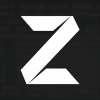







-4.jpg.fe2ababeb75799e36b0c871060336449.thumb.jpg.20251b93ab4bbfecc6e0bb4bc40d7a1d.jpg)