VB.NET - I need help figuring out a code
-
Featured Topics
-
Topics
-
dassan ·
Posted in CPUs, Motherboards, and Memory4 -
1
-
Hotblood ·
Posted in Storage Devices3 -
Nakul211 ·
Posted in Graphics Cards0 -
3
-
Moonphase ·
Posted in Graphics Cards1 -
10
-
Dennettic ·
Posted in CPUs, Motherboards, and Memory23 -
Lukdtx ·
Posted in Storage Devices2 -
1
-
-
play_circle_filled

Latest From Linus Tech Tips:
Update Windows Before Watching This - WAN Show June 14, 2024












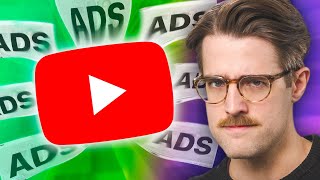




Create an account or sign in to comment
You need to be a member in order to leave a comment
Create an account
Sign up for a new account in our community. It's easy!
Register a new accountSign in
Already have an account? Sign in here.
Sign In Now