Should I Get Windows 8.1
-
Featured Topics
-
Topics
-
BejoBarokah ·
Posted in Power Supplies4 -
0
-
1
-
2
-
thekingofmonks ·
Posted in CPUs, Motherboards, and Memory2 -
venomtail ·
Posted in Programming1 -
Indian pc builder ·
Posted in Servers, NAS, and Home Lab7 -
thekingofmonks ·
Posted in CPUs, Motherboards, and Memory3 -
5
-
3
-









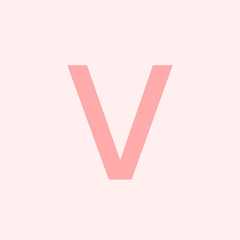
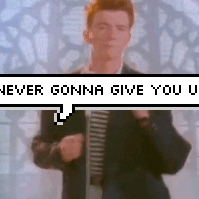









Create an account or sign in to comment
You need to be a member in order to leave a comment
Create an account
Sign up for a new account in our community. It's easy!
Register a new accountSign in
Already have an account? Sign in here.
Sign In Now