Any reason to go from Win 7 Home to 7 or 8 Pro?
-
Featured Topics
-
Topics
-
Captain LeFwee ·
Posted in Troubleshooting0 -
Hyperpower_BHAM ·
Posted in New Builds and Planning1 -
XxWOODSIExX ·
Posted in Troubleshooting0 -
0
-
Delano.888 ·
Posted in CPUs, Motherboards, and Memory5 -
1
-
DipwadDeluxe ·
Posted in Troubleshooting2 -
0
-
1
-
0
-






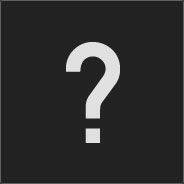

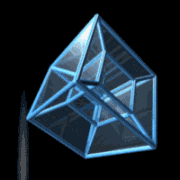










Create an account or sign in to comment
You need to be a member in order to leave a comment
Create an account
Sign up for a new account in our community. It's easy!
Register a new accountSign in
Already have an account? Sign in here.
Sign In Now