Can't Find Server on Network
1 hour ago, TheToxicgamer97 said:I didn't think of pinging it for some reason, but it worked when I did. I must be an idiot because when I try to manually mount it, it keeps saying System Error 53 has occurred. The network path was not found. The folder I'm trying to mount is on a second hard drive in the server. When I hit properties on the folder the path says /media/adam/6D75-1641. So when I manually mount it shouldn't it be \\<IP Address>\media\adam\6D75-1641 ?? What am I doing wrong?
.... Have you mounted it before?
No. That's not how it should be at all.
See, Windows mounts drives over a network with Samba. You have to install Samba on your server to get it working. Samba shares have specific names.
Here's an example of how my server is set up. I would use this:
net use z: \\192.168.5.10\storage /USER:Deb-Storage\tremor <password> /PERSISTENT:YES
However, the storage share on my server goes to /var/plex/media because that's where all my media is contained. The share name is storage, but the file path is completely unrelated to the share name.
You'd have to edit your samba configuration and add the share. Samba's configuration file is located at /etc/samba and it's name is smb.conf.
So here is my configuration so you know what I mean and what it looks like. Look at the very end for the list of shares:
Spoiler
# # Sample configuration file for the Samba suite for Debian GNU/Linux. # # # This is the main Samba configuration file. You should read the # smb.conf(5) manual page in order to understand the options listed # here. Samba has a huge number of configurable options most of which # are not shown in this example # # Some options that are often worth tuning have been included as # commented-out examples in this file. # - When such options are commented with ";", the proposed setting # differs from the default Samba behaviour # - When commented with "#", the proposed setting is the default # behaviour of Samba but the option is considered important # enough to be mentioned here # # NOTE: Whenever you modify this file you should run the command # "testparm" to check that you have not made any basic syntactic # errors. #======================= Global Settings ======================= [global] ## Browsing/Identification ### # Change this to the workgroup/NT-domain name your Samba server will part of workgroup = obl # Windows Internet Name Serving Support Section: # WINS Support - Tells the NMBD component of Samba to enable its WINS Server # wins support = no # WINS Server - Tells the NMBD components of Samba to be a WINS Client # Note: Samba can be either a WINS Server, or a WINS Client, but NOT both ; wins server = w.x.y.z # This will prevent nmbd to search for NetBIOS names through DNS. dns proxy = no #### Networking #### # The specific set of interfaces / networks to bind to # This can be either the interface name or an IP address/netmask; # interface names are normally preferred ; interfaces = 127.0.0.0/8 eth0 # Only bind to the named interfaces and/or networks; you must use the # 'interfaces' option above to use this. # It is recommended that you enable this feature if your Samba machine is # not protected by a firewall or is a firewall itself. However, this # option cannot handle dynamic or non-broadcast interfaces correctly. ; bind interfaces only = yes #### Debugging/Accounting #### # This tells Samba to use a separate log file for each machine # that connects log file = /var/log/samba/log.%m # Cap the size of the individual log files (in KiB). max log size = 1000 # If you want Samba to only log through syslog then set the following # parameter to 'yes'. # syslog only = no # We want Samba to log a minimum amount of information to syslog. Everything # should go to /var/log/samba/log.{smbd,nmbd} instead. If you want to log # through syslog you should set the following parameter to something higher. syslog = 0 # Do something sensible when Samba crashes: mail the admin a backtrace panic action = /usr/share/samba/panic-action %d ####### Authentication ####### # Server role. Defines in which mode Samba will operate. Possible # values are "standalone server", "member server", "classic primary # domain controller", "classic backup domain controller", "active # directory domain controller". # # Most people will want "standalone sever" or "member server". # Running as "active directory domain controller" will require first # running "samba-tool domain provision" to wipe databases and create a # new domain. server role = standalone server # If you are using encrypted passwords, Samba will need to know what # password database type you are using. passdb backend = tdbsam obey pam restrictions = yes # This boolean parameter controls whether Samba attempts to sync the Unix # password with the SMB password when the encrypted SMB password in the # passdb is changed. unix password sync = yes # For Unix password sync to work on a Debian GNU/Linux system, the following # parameters must be set (thanks to Ian Kahan <<kahan@informatik.tu-muenchen.de> for # sending the correct chat script for the passwd program in Debian Sarge). passwd program = /usr/bin/passwd %u passwd chat = *Enter\snew\s*\spassword:* %n\n *Retype\snew\s*\spassword:* %n\n *password\supdated\ssuccessfully* . # This boolean controls whether PAM will be used for password changes # when requested by an SMB client instead of the program listed in # 'passwd program'. The default is 'no'. pam password change = yes # This option controls how unsuccessful authentication attempts are mapped # to anonymous connections map to guest = bad user ########## Domains ########### # # The following settings only takes effect if 'server role = primary # classic domain controller', 'server role = backup domain controller' # or 'domain logons' is set # # It specifies the location of the user's # profile directory from the client point of view) The following # required a [profiles] share to be setup on the samba server (see # below) ; logon path = \\%N\profiles\%U # Another common choice is storing the profile in the user's home directory # (this is Samba's default) # logon path = \\%N\%U\profile # The following setting only takes effect if 'domain logons' is set # It specifies the location of a user's home directory (from the client # point of view) ; logon drive = H: # logon home = \\%N\%U # The following setting only takes effect if 'domain logons' is set # It specifies the script to run during logon. The script must be stored # in the [netlogon] share # NOTE: Must be store in 'DOS' file format convention ; logon script = logon.cmd # This allows Unix users to be created on the domain controller via the SAMR # RPC pipe. The example command creates a user account with a disabled Unix # password; please adapt to your needs ; add user script = /usr/sbin/adduser --quiet --disabled-password --gecos "" %u # This allows machine accounts to be created on the domain controller via the # SAMR RPC pipe. # The following assumes a "machines" group exists on the system ; add machine script = /usr/sbin/useradd -g machines -c "%u machine account" -d /var/lib/samba -s /bin/false %u # This allows Unix groups to be created on the domain controller via the SAMR # RPC pipe. ; add group script = /usr/sbin/addgroup --force-badname %g ############ Misc ############ # Using the following line enables you to customise your configuration # on a per machine basis. The %m gets replaced with the netbios name # of the machine that is connecting ; include = /home/samba/etc/smb.conf.%m # Some defaults for winbind (make sure you're not using the ranges # for something else.) ; idmap uid = 10000-20000 ; idmap gid = 10000-20000 ; template shell = /bin/bash # Setup usershare options to enable non-root users to share folders # with the net usershare command. # Maximum number of usershare. 0 (default) means that usershare is disabled. ; usershare max shares = 100 # Allow users who've been granted usershare privileges to create # public shares, not just authenticated ones usershare allow guests = yes #======================= Share Definitions ======================= # [homes] # comment = Home Directories # browseable = no # By default, the home directories are exported read-only. Change the # next parameter to 'no' if you want to be able to write to them. read only = yes # File creation mask is set to 0700 for security reasons. If you want to # create files with group=rw permissions, set next parameter to 0775. create mask = 0700 # Directory creation mask is set to 0700 for security reasons. If you want to # create dirs. with group=rw permissions, set next parameter to 0775. directory mask = 0700 # By default, \\server\username shares can be connected to by anyone # with access to the samba server. # The following parameter makes sure that only "username" can connect # to \\server\username # This might need tweaking when using external authentication schemes valid users = %S # Un-comment the following and create the netlogon directory for Domain Logons # (you need to configure Samba to act as a domain controller too.) ;[netlogon] ; comment = Network Logon Service ; path = /home/samba/netlogon ; guest ok = yes ; read only = yes # Un-comment the following and create the profiles directory to store # users profiles (see the "logon path" option above) # (you need to configure Samba to act as a domain controller too.) # The path below should be writable by all users so that their # profile directory may be created the first time they log on ;[profiles] ; comment = Users profiles ; path = /home/samba/profiles ; guest ok = no ; browseable = no ; create mask = 0600 ; directory mask = 0700 [printers] comment = All Printers browseable = no path = /var/spool/samba printable = yes guest ok = no read only = yes create mask = 0700 # Windows clients look for this share name as a source of downloadable # printer drivers [print$] comment = Printer Drivers path = /var/lib/samba/printers browseable = yes read only = yes guest ok = no # Uncomment to allow remote administration of Windows print drivers. # You may need to replace 'lpadmin' with the name of the group your # admin users are members of. # Please note that you also need to set appropriate Unix permissions # to the drivers directory for these users to have write rights in it ; write list = root, @lpadmin [home] comment = homes share path = /h browsable = no guest ok = no read only = no create mask = 0750 [storage] comment = 4TB ZFS Media Store path = /var/plex/media browsable = no guest ok = no read only = no create mask = 0750
So you should go into your server and type:
locate smb.conf #It'll be the first one it lists. Then type...
sudo nano /path/to/smb.conf #Then add the shares correctly...
Ignore the text after the #'s that look like comments because they are.
When I double click the code box with my samba configuration file text in it, it says it fails to load that content. If I double click the much smaller code box directly above, it works.
I think the code editor is broken. It's a white background and seems to fail to load large portions of text. Just sayin.







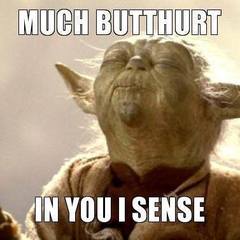









Create an account or sign in to comment
You need to be a member in order to leave a comment
Create an account
Sign up for a new account in our community. It's easy!
Register a new accountSign in
Already have an account? Sign in here.
Sign In Now