One or more missing network protocols
Go to solution
Solved by beavo451,
35 minutes ago, willbradbury said:I turned the router off but the "unidentified network" message persists, it's only when I unplug the ethernet cable that it dissappears.
The 169.XXX number that your computer has is the default IP address when it can't get a DHCP address from your router. Since everything else works, it is a problem with your internal network and not with the ISP.
Some basic stuff (I know you said that you already tried a bunch of stuff) to try.
1. Reboot router
2. Try a different Ethernet cable
3. Have the router release all DHCP leases and restart the DHCP server
4. Reset router to factory defaults
5. Try a new router










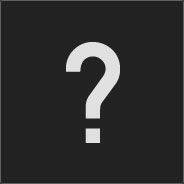







Create an account or sign in to comment
You need to be a member in order to leave a comment
Create an account
Sign up for a new account in our community. It's easy!
Register a new accountSign in
Already have an account? Sign in here.
Sign In Now