How to use windows remote desktop over the internet
-
Featured Topics
-
Topics
-
Dragonwinged ·
Posted in Networking0 -
joe_ollie909 ·
Posted in Graphics Cards0 -
0
-
bluesheep ·
Posted in Troubleshooting0 -
0
-
1
-
0
-
RvG Iced ·
Posted in New Builds and Planning0 -
Rogers24 ·
Posted in Troubleshooting3 -
TurkishBTW ·
Posted in Peripherals0
-




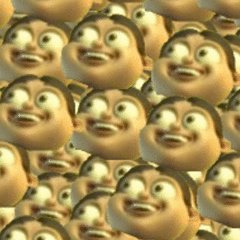










Create an account or sign in to comment
You need to be a member in order to leave a comment
Create an account
Sign up for a new account in our community. It's easy!
Register a new accountSign in
Already have an account? Sign in here.
Sign In Now