Review ASUS X202E CT001H Touch
-
Featured Topics
-
Topics
-
JakubR8 ·
Posted in Power Supplies2 -
AccordingOne ·
Posted in New Builds and Planning3 -
1
-
Plutous ·
Posted in General Discussion2 -
9
-
4
-
2
-
2
-
9
-
CDR_Xavier ·
Posted in Build Logs2
-

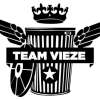
.png.255947720031a641abdac78e663b681c.png)














Create an account or sign in to comment
You need to be a member in order to leave a comment
Create an account
Sign up for a new account in our community. It's easy!
Register a new accountSign in
Already have an account? Sign in here.
Sign In Now