What setting should I use for compressing mkv rips of DVDs in handbrake
The "Fast 720p30" or "HQ 720p30 Surround" presets will be fine for your use case. H.265/VP9/AV1 have a little bit of a benefit, but your CPU doesn't have hardware decoding support for them and you aren't going to be playing back at a very high quality anyway. I'm sure the 3770 can handle 720p software decoding of those formats, but you won't get much benefit for a relatively large amount of extra power, which might cause distracting fan noise depending on your cooler. If you anticipate moving to a higher resolution screen some time soon you could use one of the higher resolution versions of those presets so you don't need to re-encode them twice.
Unless you take a pickaxe to the audio settings the presets all default to perfectly reasonable values, so no worries about bad audio.






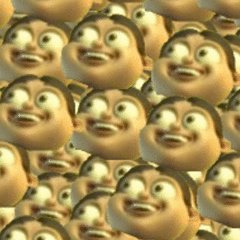










Create an account or sign in to comment
You need to be a member in order to leave a comment
Create an account
Sign up for a new account in our community. It's easy!
Register a new accountSign in
Already have an account? Sign in here.
Sign In Now