[Guide] How to customize Windows 7
-
Topics
-
da na ·
Posted in General Discussion2 -
1
-
0
-
Russsell ·
Posted in Networking2 -
6
-
0
-
1
-
4
-
2
-
resonate ·
Posted in Laptops and Pre-Built Systems0
-
-
play_circle_filled

Latest From Linus Tech Tips:
The BRIGHTEST Monitor We've EVER Seen - Sun Vision rE rLCD Display
-
play_circle_filled

Latest From ShortCircuit:
The World's Fastest CPU (Technically...) - Intel i9-14900KS

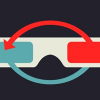
.png.255947720031a641abdac78e663b681c.png)













Create an account or sign in to comment
You need to be a member in order to leave a comment
Create an account
Sign up for a new account in our community. It's easy!
Register a new accountSign in
Already have an account? Sign in here.
Sign In Now