Best fix for Oculus Link Hub not loading on laptops with Discrete AMD or Nvidia GPUs (And Xe just in case those are affected too) (Plus some extras)
-
Featured Topics
-
Topics
-
StephenB95 ·
Posted in Displays1 -
2
-
Foxique ·
Posted in Networking0 -
0
-
PunchyTurtle ·
Posted in Troubleshooting1 -
3
-
3
-
1
-
maka0 ·
Posted in Storage Devices2 -
3
-







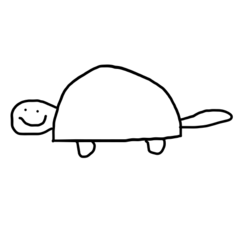









Create an account or sign in to comment
You need to be a member in order to leave a comment
Create an account
Sign up for a new account in our community. It's easy!
Register a new accountSign in
Already have an account? Sign in here.
Sign In Now