First Custom Built PC Ever (that I bought used) ... wasn't built correctLY. Dual Channel not recognized
Go to solution
Solved by AndersWSP,
Verify that both ram sticks are actually working.
Consider that the previous owner did this on purpose, maybe some of the ram slots are bad. With 1 for sure working stick of ram, test all the ram slots.
I'm not aware of any setting in bios to disable half the ram, unless it's reserving them for an onboard gpu, that you don't have.




.thumb.jpg.ab6821c090888206ddcf98bb04736c47.jpg)
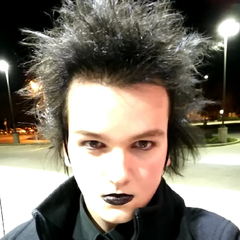












Create an account or sign in to comment
You need to be a member in order to leave a comment
Create an account
Sign up for a new account in our community. It's easy!
Register a new accountSign in
Already have an account? Sign in here.
Sign In Now