Windows won't install on NVMe SSD that has Linux installed on it
Go to solution
Solved by Nixxie_Spark,
I had this issue when I tried to install windows a few days ago, after having ubuntu on my M2, and I followed this handy guide:
The NVMe M.2 drive should be the only storage drive connected.
NVMe SSDs do not appear within the BIOS until Windows creates the system partition with the EFI Boot Sector. Your M.2 SSD contains UEFI driver information within the firmware. By disabling the CSM module, Windows will read and utilize the M.2-specific UEFI driver
- Go into the BIOS, under the boot tab there is an option for CSM. Make sure it is disabled.
- Click on the secure boot option below and make sure it is set to another OS, not windows UEFI.
- Click on key management and clear secure boot keys.
- Insert a USB memory stick with a bootable UEFI USB drive with Windows 10 Setup* on it, USB3 is quicker but USB2 works too. A Windows DVD won’t work unless you’ve created your own UEFI Bootable DVD.
- Press F10 to save, exit and reboot.
- Windows 10 will now start installing to your NVME drive as it has its own NVME driver built in.
- When the PC reboots hit F2 to go back into the BIOS, you will see under boot priority that windows boot manager now lists your NVME drive.
- Click on secure boot again but now set it to Windows UEFI mode.
- Click on key management and install default secure boot keys
- Press F10 to save and exit, Windows will finish the install. Once you have Windows up and running, shutdown the PC and reconnect your other SATA drives.
* You can obtain the ISO file here:
https://www.microsoft.com/en-us/software-download/windows10









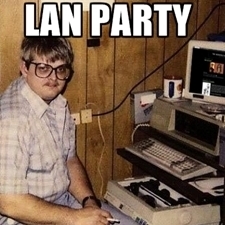








Create an account or sign in to comment
You need to be a member in order to leave a comment
Create an account
Sign up for a new account in our community. It's easy!
Register a new accountSign in
Already have an account? Sign in here.
Sign In Now