100% CPU Usage Rainbow Six Siege
21 minutes ago, Vambium said:Here is the link to the CSGO clip (https://upload-video.net/a1107aGDE12-noau)
Perfect. Your CPU is perfectly fine and not overheating. Barely even touching 70 degrees is exactly where it should be. In those prior screenshots showing it hit 90 degrees, I would think that's a couple different cores for split seconds. Those same screenshots were showing the entire CPU hitting just over 80 degrees and that's also as a result of when you had it clocked at 4.5 GHz. I say leave it at 4.2 and you'll be fine.
You could try to bump up that fan curve to give your fan speed a little more power than 75%(I'd go 90%) and possibly try 4.3-4.4 GHz but that's totally up to you. Just try to keep the CPU in the 70 degrees and understand that it's perfectly fine to reach into the 80 degrees as it is designed to reach the 90 degrees, no problem.
Oh and remember, when your monitor is 144 Hz, pushing extra fps past 144 your eyes will never see. As I mentioned before though, I do understand the many reasons to go above and beyond 200. I personally recommend capping your fps just a little from game to game in order to keep your CPU cool. With that insanely high frame rate, pushing those frames is only going to give off unnecessary heat. Try capping your fps at approximately 200 and see if you notice any difference in game play to see what I mean. It should be identical to what you're already seeing. Your CPU will thank you for it and probably stay in the 50's to 70's degrees instead of the 60's to 80's degrees. Depending on the CPU clock speed you end up going with of course.
The key will be to keep that CPU voltage around 1.1 to 1.2. It's when it's hitting that 1.3 that its heating up more. If you can, try looking in MSI Afterburner to see if you can show voltage while gaming. That will help out a lot imo.


.png.255947720031a641abdac78e663b681c.png)


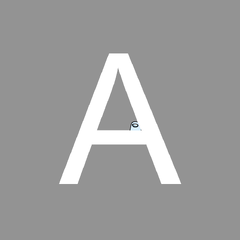











Create an account or sign in to comment
You need to be a member in order to leave a comment
Create an account
Sign up for a new account in our community. It's easy!
Register a new accountSign in
Already have an account? Sign in here.
Sign In Now