BIOS not showing with Windows 8.1
-
Featured Topics
-
Topics
-
0
-
0
-
1
-
Crash The Noise ·
Posted in Programs, Apps and Websites2 -
0
-
6
-
0
-
Shadow1789 ·
Posted in Cooling3 -
7
-
4
-



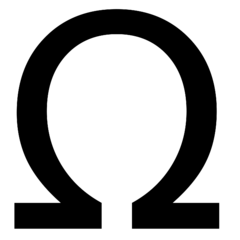














Create an account or sign in to comment
You need to be a member in order to leave a comment
Create an account
Sign up for a new account in our community. It's easy!
Register a new accountSign in
Already have an account? Sign in here.
Sign In Now