Need that Laptop.
19 minutes ago, MrFixitBlankFace said:Eeek... I don't have much experience reinstalling.
Learning to install windows again will give you a lot less headaches if you plan to use that laptop. Usually laptops with low storage like that will hang up once a large windows update is trying to install and you'll get messages that you don't have enough storage.
What you'll want to do is get a flash drive . 16GB+ is usually a safe bet.
Google "Windows 10 media creation tool". This will let you turn your flash drive into windows 10 install media.
You can figure out how to boot into a flash drive on a Toshiba machine, or the easy thing to do is:
- Turn the laptop on
- When it asks you to log into the microsoft account, go to the bottom right where you can shut off or restart the laptop. Hold down shift and click restart, you'll be greeted by a light blue screen with some troubleshooting options.
- You should be able to navigate your way through until you get an option that lets you reboot into a flash drive, make sure the flash drive is already installed.
Follow the prompts to install windows, check youtube to see how you should delete any partitions already on the boot drive.
Don't worry about having a windows key, just say you don't have one and it'll use the key already saved on the system and you won't have to reactivate windows.
Once you do it the first time you should be good to go. Enjoy.

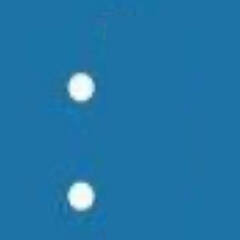
.png.255947720031a641abdac78e663b681c.png)
















Create an account or sign in to comment
You need to be a member in order to leave a comment
Create an account
Sign up for a new account in our community. It's easy!
Register a new accountSign in
Already have an account? Sign in here.
Sign In Now